The user interface, or UI for short, refers to the various on-screen elements and menus through which a player interacts with the game. The UI in FFXIV can be adjusted in myriad ways to ensure an enjoyable gaming experience.
This guide will explain how to adjust the UI, and offer tips to help you navigate the game.

Use the default settings…

Or try something creative!

The possibilities are endless!

Use the default settings…

Or try something creative!

The possibilities are endless!

1. Enter a term to search.

2. Find a topic and review its contents.

3. Try out what you've learned!

1. Enter a term to search.

2. Find a topic and review its contents.

3. Try out what you've learned!
(You can view this screen at any time from the guide icon.)
Combat / Targeting

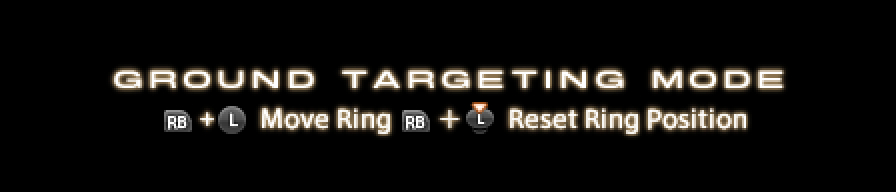
On a gamepad, the ground target cursor can be positioned using camera controls.
It can also be positioned without moving the camera. The controls are as follows:
Move Cursor
Windows®: RB + Left stick
PS5™/PS4™: R1 + Left stick
Xbox Series X|S: RB + Left stick
Reset Cursor Position
Windows®: RB + Left Thumb-click
PS5™/PS4™: R1 + L3
Xbox Series X|S: RB + Left Thumb-click
* These controls can only be used when Ground Target Settings (Gamepad Mode) are set to Unlocked.
* The cursor position will be retained. Resetting the cursor will return it to the default position.
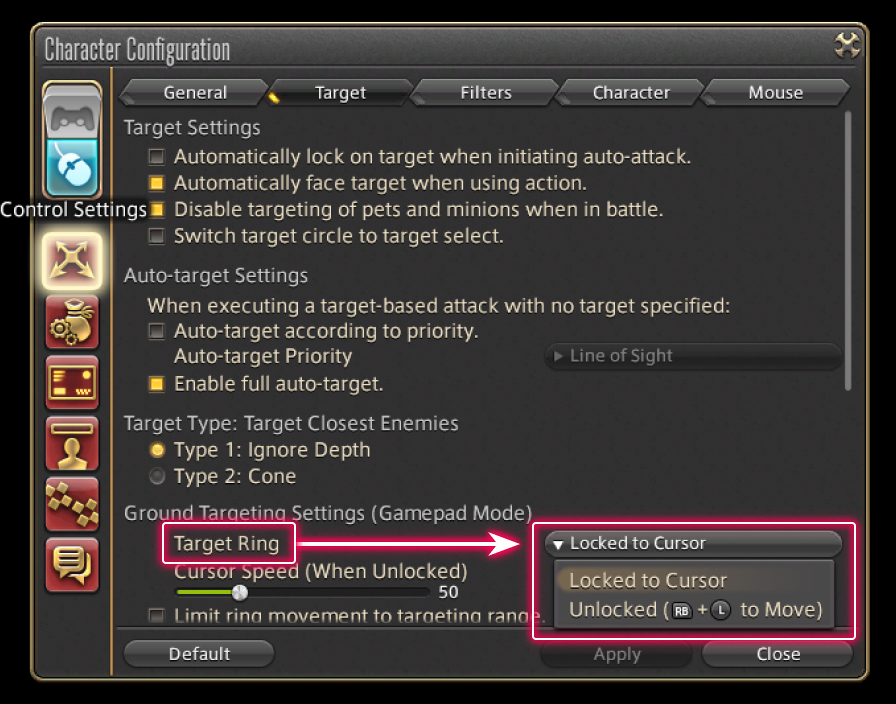
There are two types of ground target controls, "Locked to Cursor" and "Unlocked."
Locked to Cursor is ideal for players using a mouse, while Unlocked is recommended for those using a gamepad.
To change this setting, select either Gamepad or Mouse Mode from Character Configuration, then choose one of the two options under Ground Targeting Setting, Target Ring.

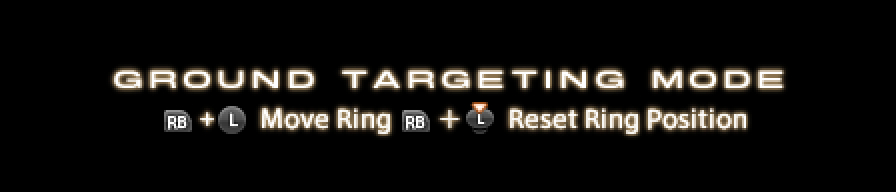
On a gamepad, the ground target cursor can be positioned using camera controls.
It can also be positioned without moving the camera. The controls are as follows:
Move Cursor
Windows®: RB + Left stick
PS5™/PS4™: R1 + Left stick
Xbox Series X|S: RB + Left stick
Reset Cursor Position
Windows®: RB + Left Thumb-click
PS5™/PS4™: R1 + L3
Xbox Series X|S: RB + Left Thumb-click
* These controls can only be used when Ground Target Settings (Gamepad Mode) are set to Unlocked.
* The cursor position will be retained. Resetting the cursor will return it to the default position.
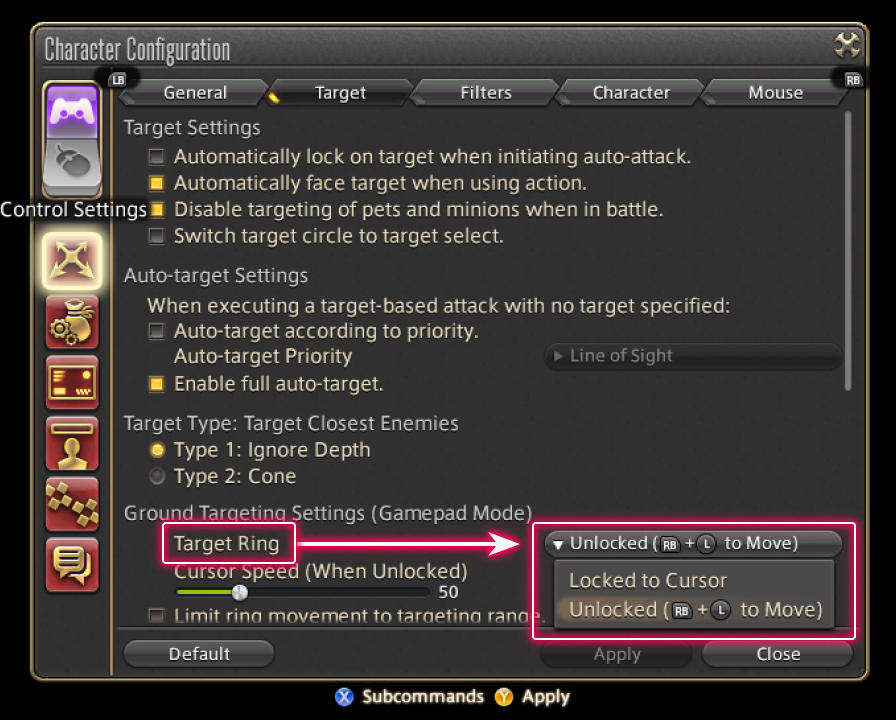
There are two types of ground target controls, "Locked to Cursor" and "Unlocked."
Locked to Cursor is ideal for players using a mouse, while Unlocked is recommended for those using a gamepad.
To change this setting, select either Gamepad or Mouse Mode from Character Configuration, then choose one of the two options under Ground Targeting Setting, Target Ring.