The user interface, or UI for short, refers to the various on-screen elements and menus through which a player interacts with the game. The UI in FFXIV can be adjusted in myriad ways to ensure an enjoyable gaming experience.
This guide will explain how to adjust the UI, and offer tips to help you navigate the game.

Use the default settings…

Or try something creative!

The possibilities are endless!

Use the default settings…

Or try something creative!

The possibilities are endless!

1. Enter a term to search.

2. Find a topic and review its contents.

3. Try out what you've learned!

1. Enter a term to search.

2. Find a topic and review its contents.

3. Try out what you've learned!
(You can view this screen at any time from the guide icon.)
Introducing Yourself / Portraits

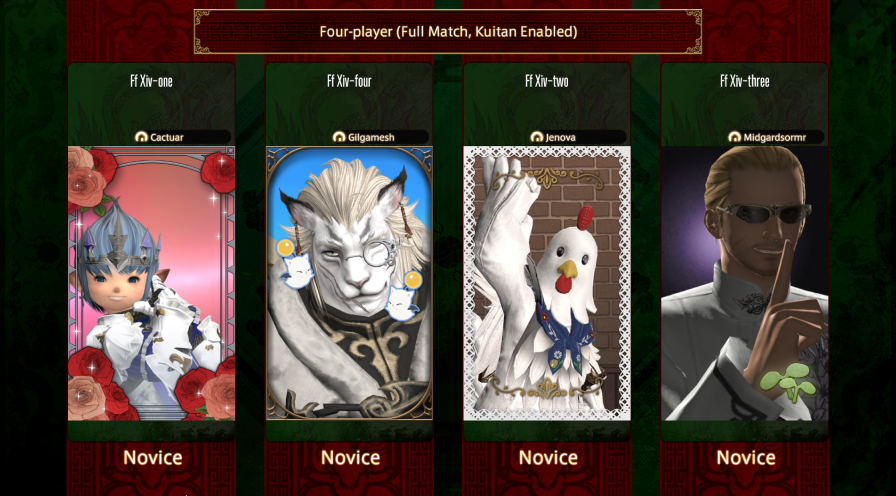
The Portrait feature allows you to create still images of your character with customizable emotes, motions, backgrounds, frames, and other decorations.
With a wide array of editing options, you can make the most of poses, facial expressions, composition, and more to create a truly unique snapshot!
Learn more about the differences between instant portraits and the adventurer plate portrait.
The Portrait interface allows you to create portraits for registered gear sets. You can use a variety of poses, expressions, camera angles, lighting, and other decorative elements to personalize your character's image.
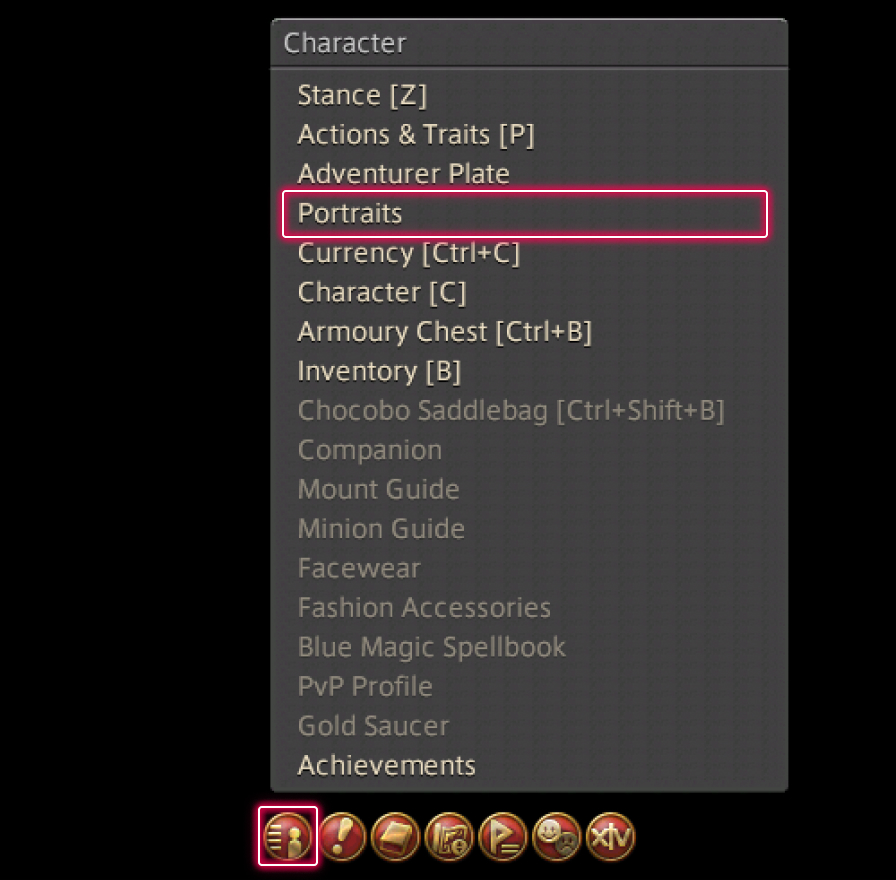
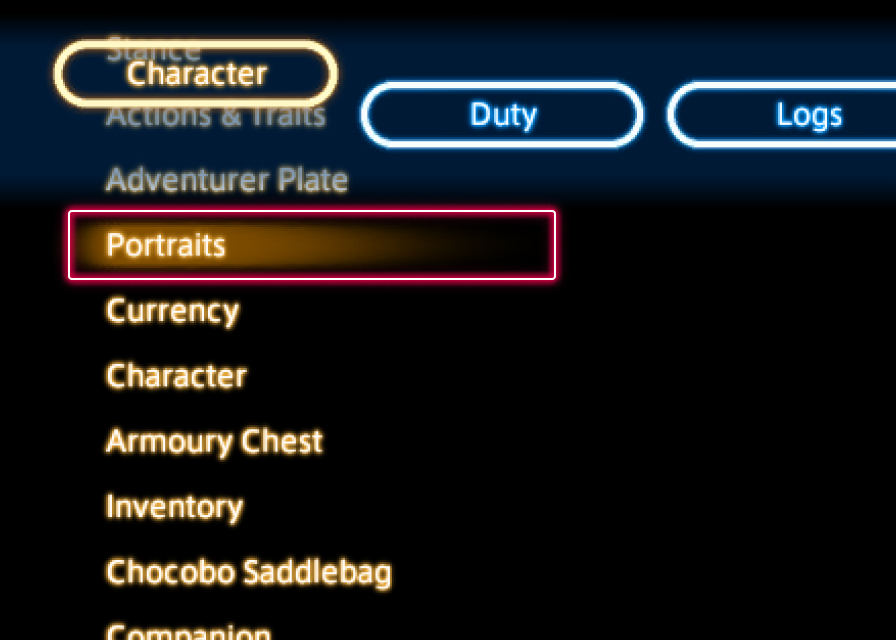
From the main menu, select Character, then "Portraits."
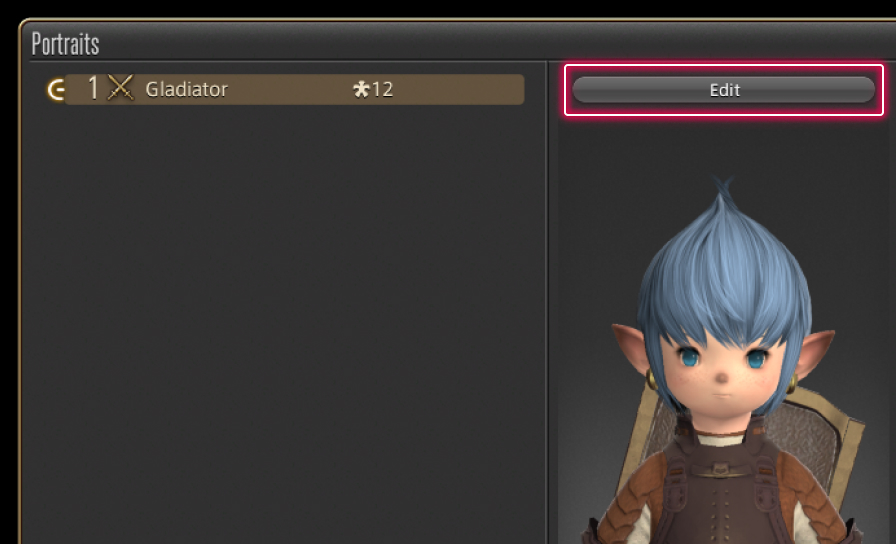
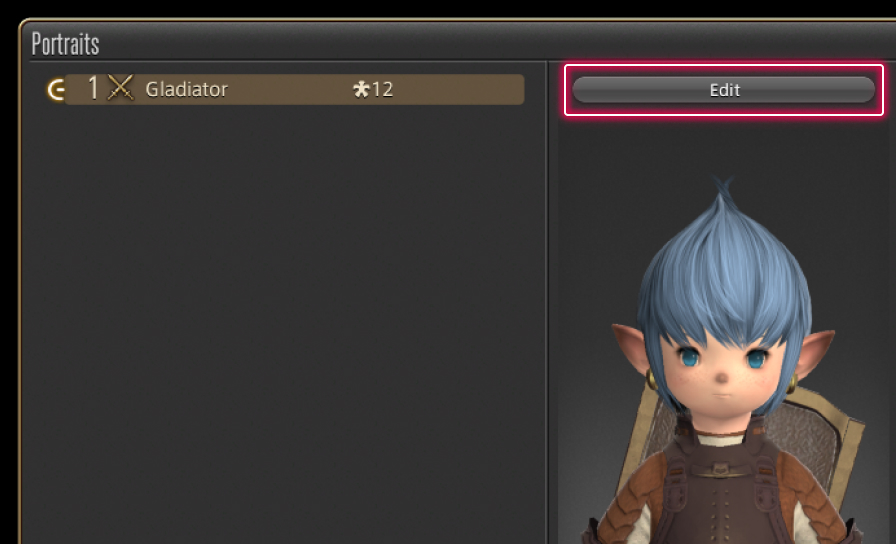
Choose the gear set for which you would like to create a portrait, then select the "Edit" button at the top of the window to get started. You can also access the portrait editor by right-clicking on the desired gear set and selecting the "Edit Portrait" subcommand.
* You may create one portrait for each gear set.
Choose the gear set for which you would like to create a portrait, then select the "Edit" button at the top of the window to get started. You can also access the portrait editor by pressing X (□ on PS5™/PS4™, X on Xbox Series X|S) on the desired gear set and selecting the "Edit Portrait" subcommand.
* You may create one portrait for each gear set.
After customizing the various portrait elements to your liking, select "Save" to complete your masterpiece!
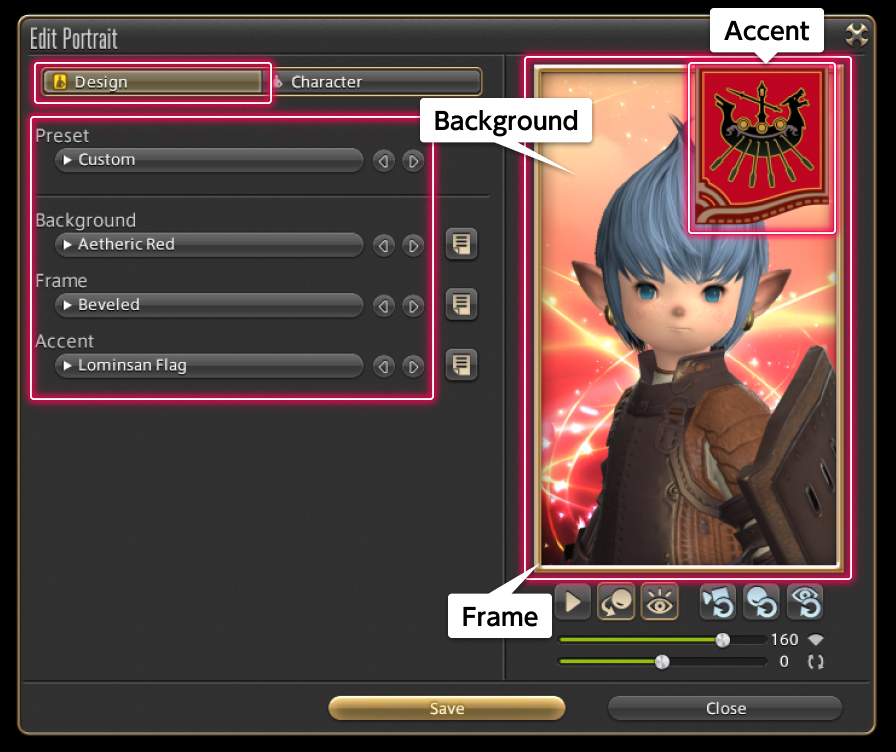
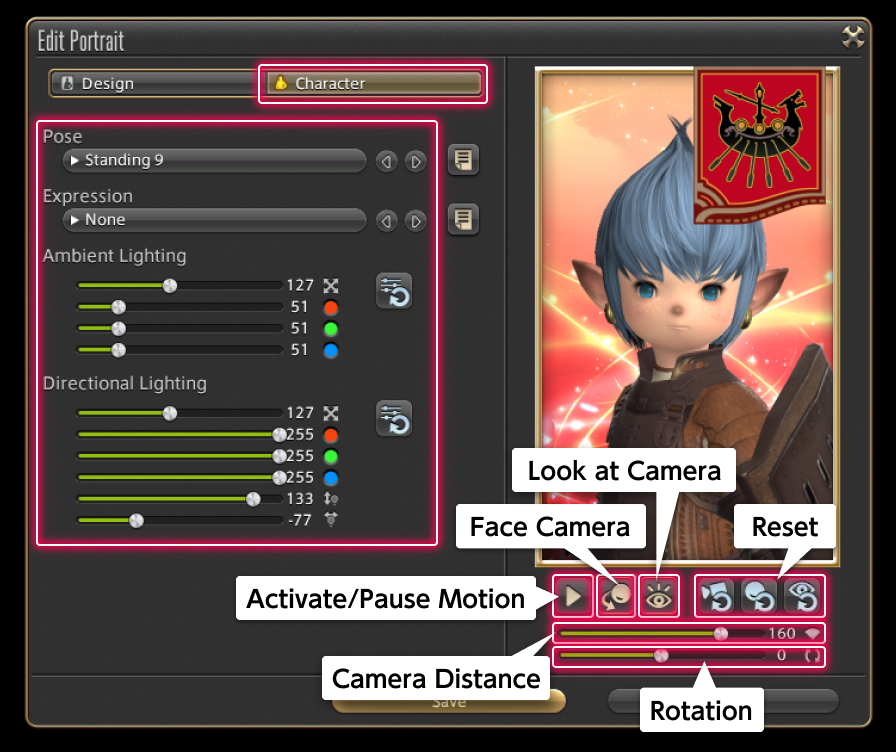
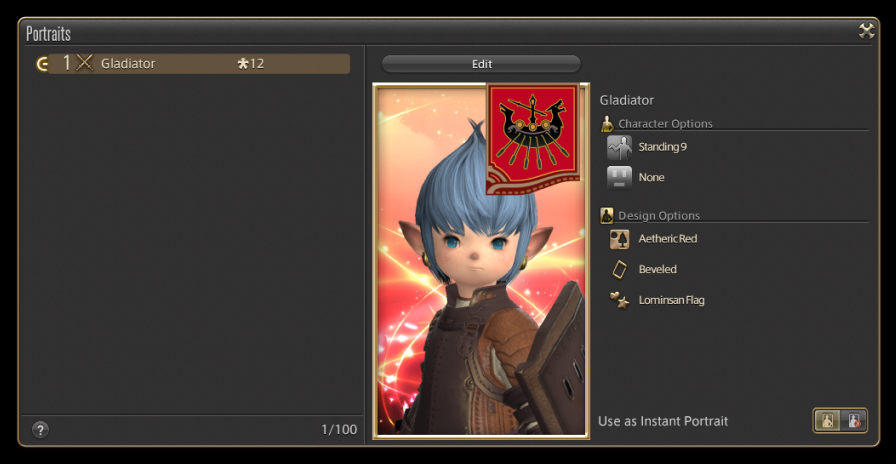
After saving, close out of the portrait editor. Your updated portrait will be reflected on the portrait interface.