The user interface, or UI for short, refers to the various on-screen elements and menus through which a player interacts with the game. The UI in FFXIV can be adjusted in myriad ways to ensure an enjoyable gaming experience.
This guide will explain how to adjust the UI, and offer tips to help you navigate the game.

Use the default settings…

Or try something creative!

The possibilities are endless!

Use the default settings…

Or try something creative!

The possibilities are endless!

1. Enter a term to search.

2. Find a topic and review its contents.

3. Try out what you've learned!

1. Enter a term to search.

2. Find a topic and review its contents.

3. Try out what you've learned!
(You can view this screen at any time from the guide icon.)
Group Pose / Group Pose
Sticker Mode enables you to decorate your screen with premade stickers such as minions or speech bubbles.
Up to one hundred stickers can be placed on screen. Stickers placed on screen can be easily removed as well. So go ahead and play with them as you like!
Decorate your screen with minion stickers to make an adorable picture or use speech bubbles to create a comical screenshot!
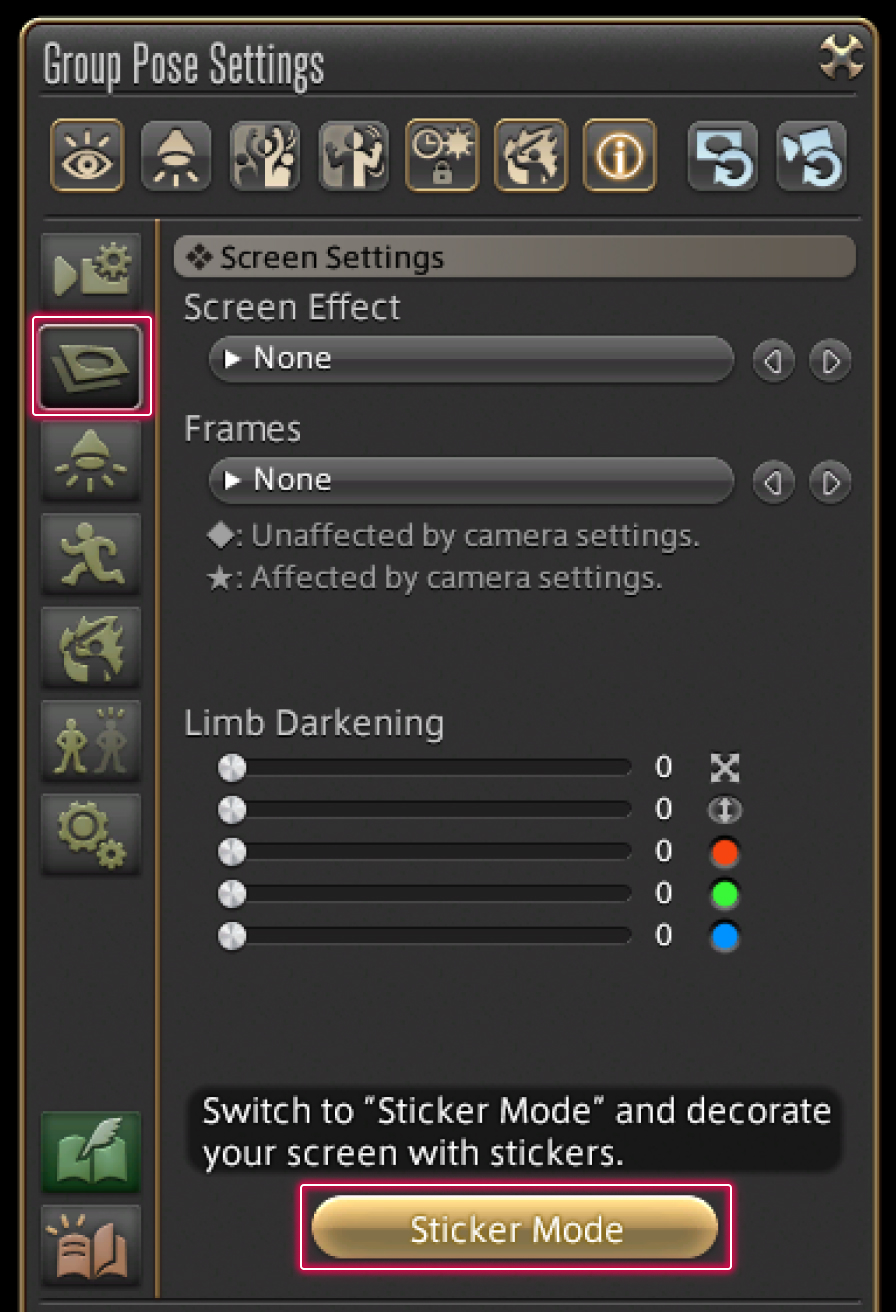
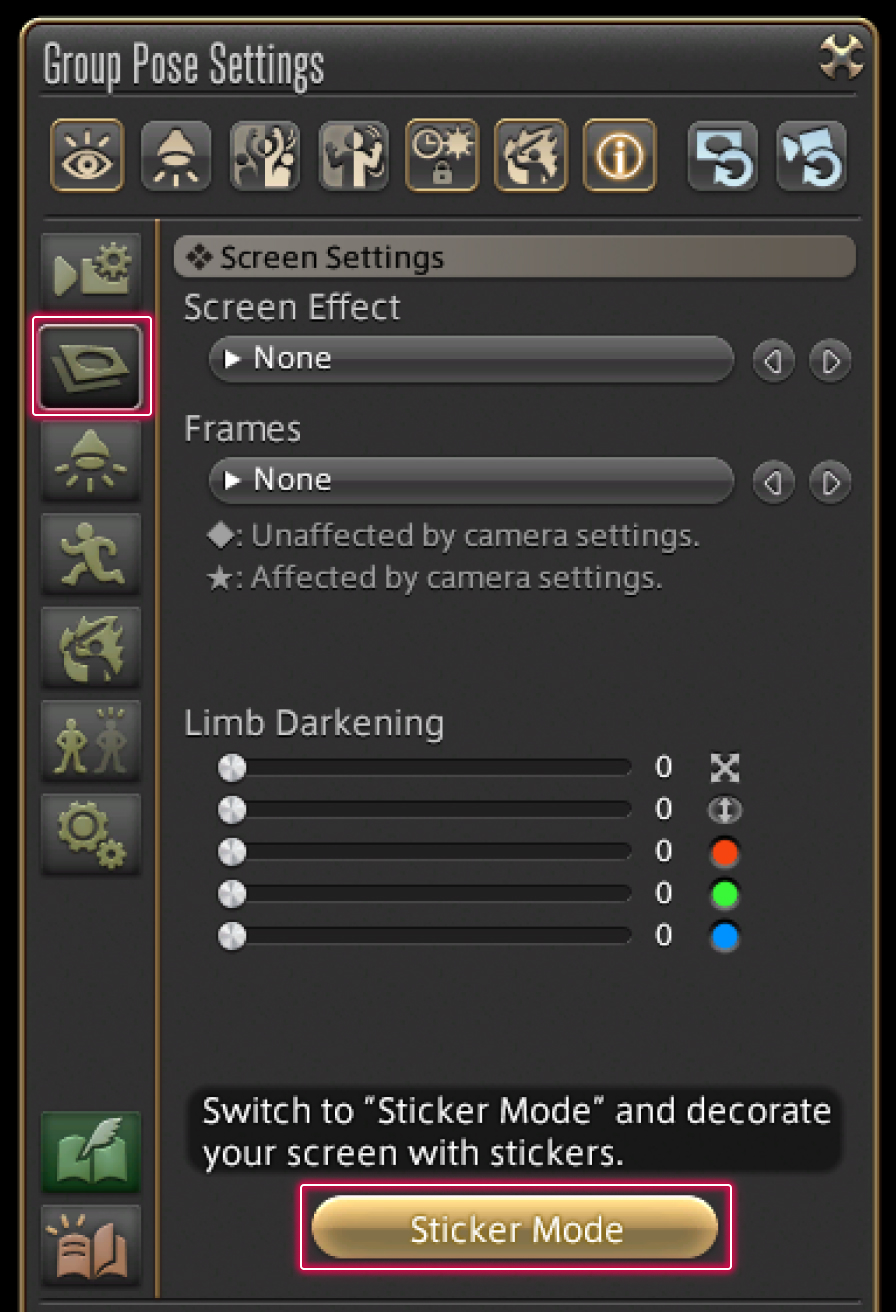
To activate Sticker Mode, press the Sticker Mode button in the Effect/Frame Settings.
* Pressing this button opens the special Sticker Mode window.
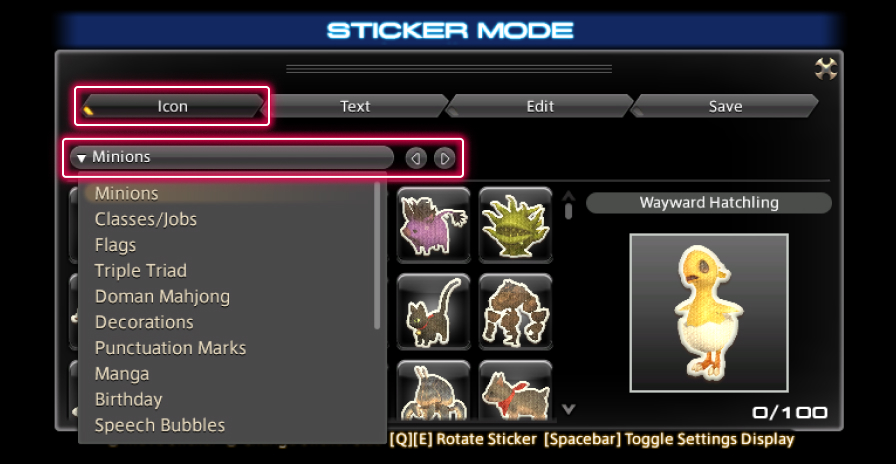
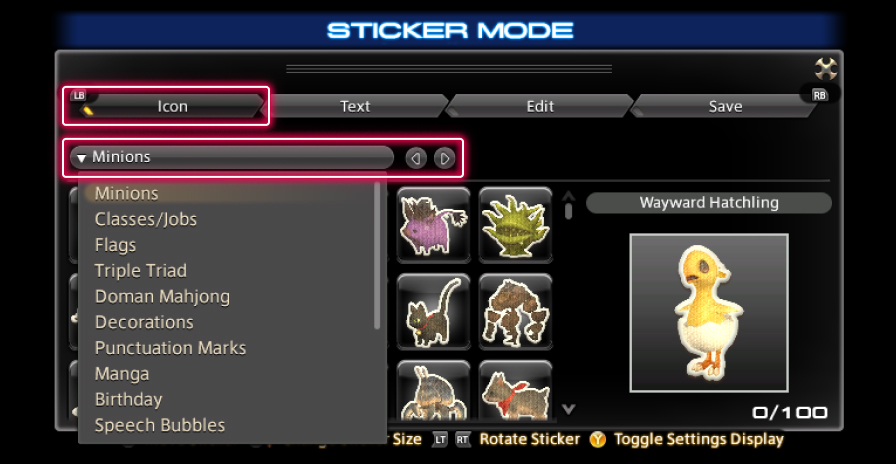
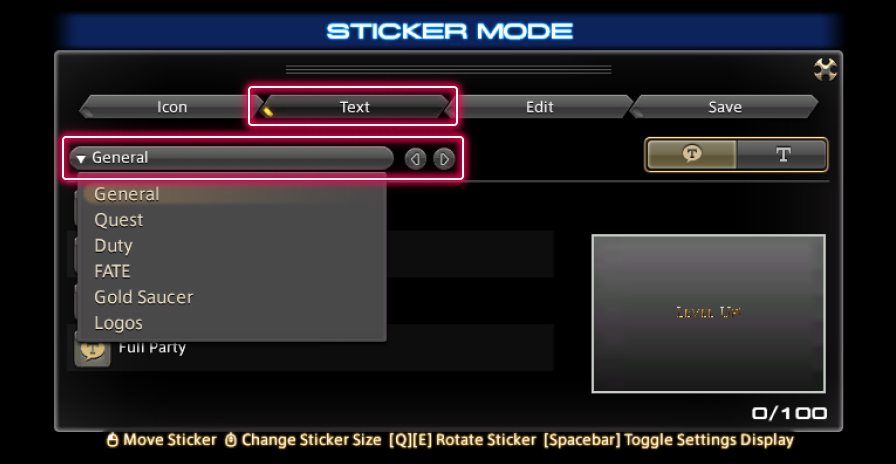
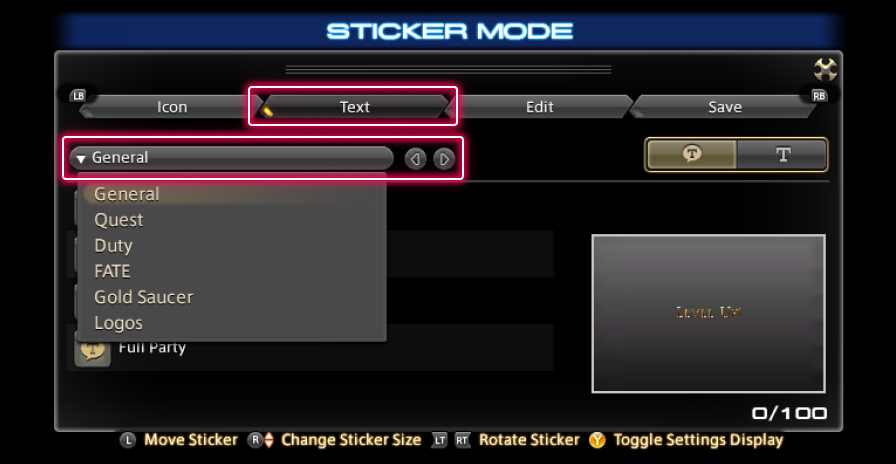
Select the Icon or Text tabs and then choose a category from the pulldown menu.
For minion, meal, decoration, or speech bubble stickers, select the Icon tab. For text stickers, select the Text tab.
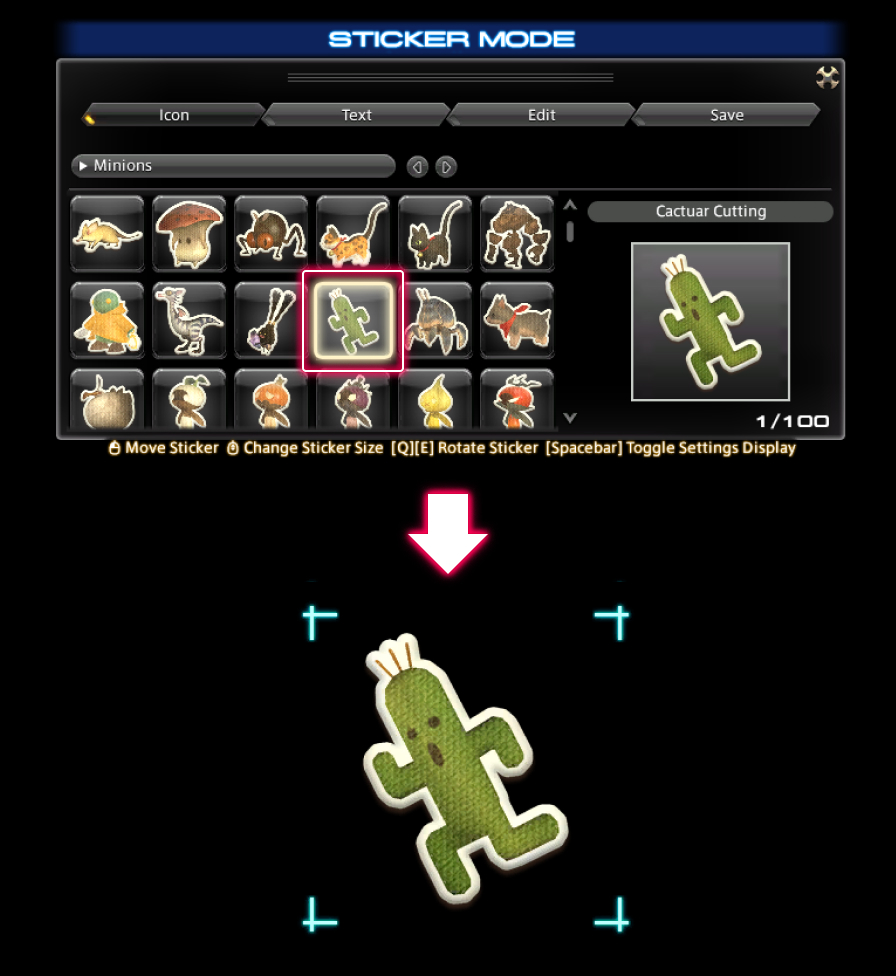
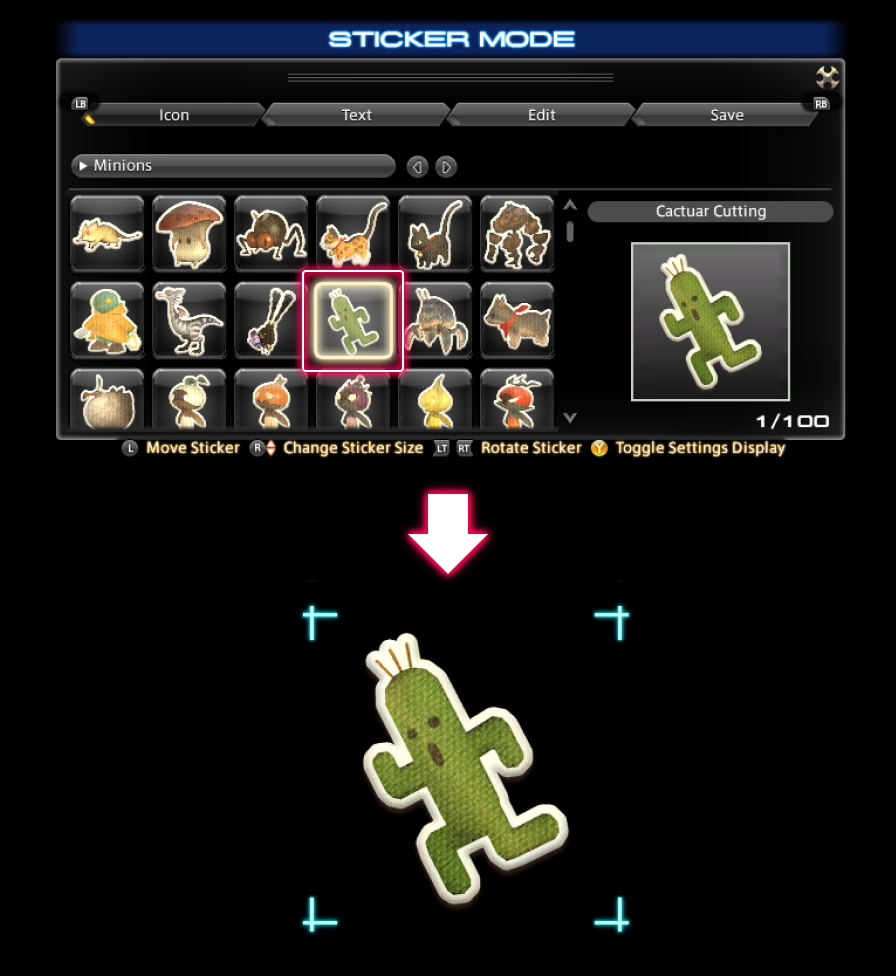
Select the desired sticker from the list and place it on the screen.
* The default size varies depending on the sticker.
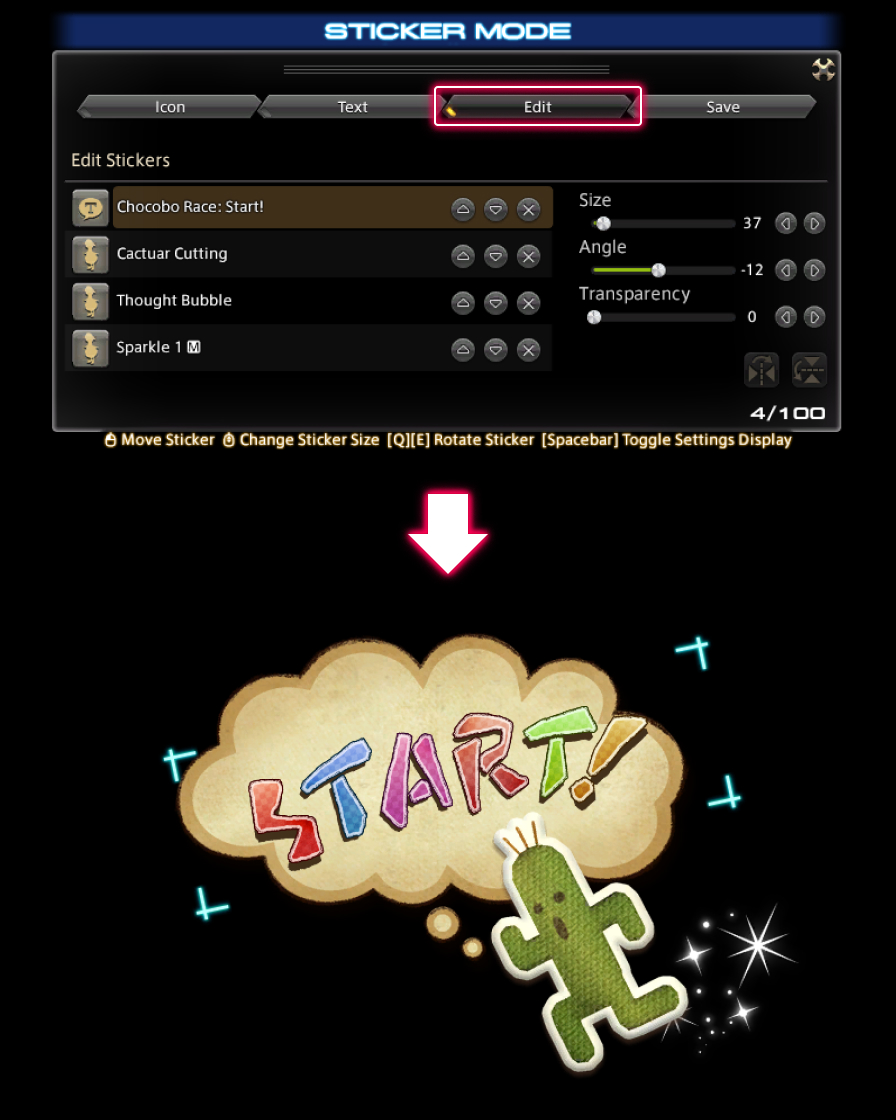
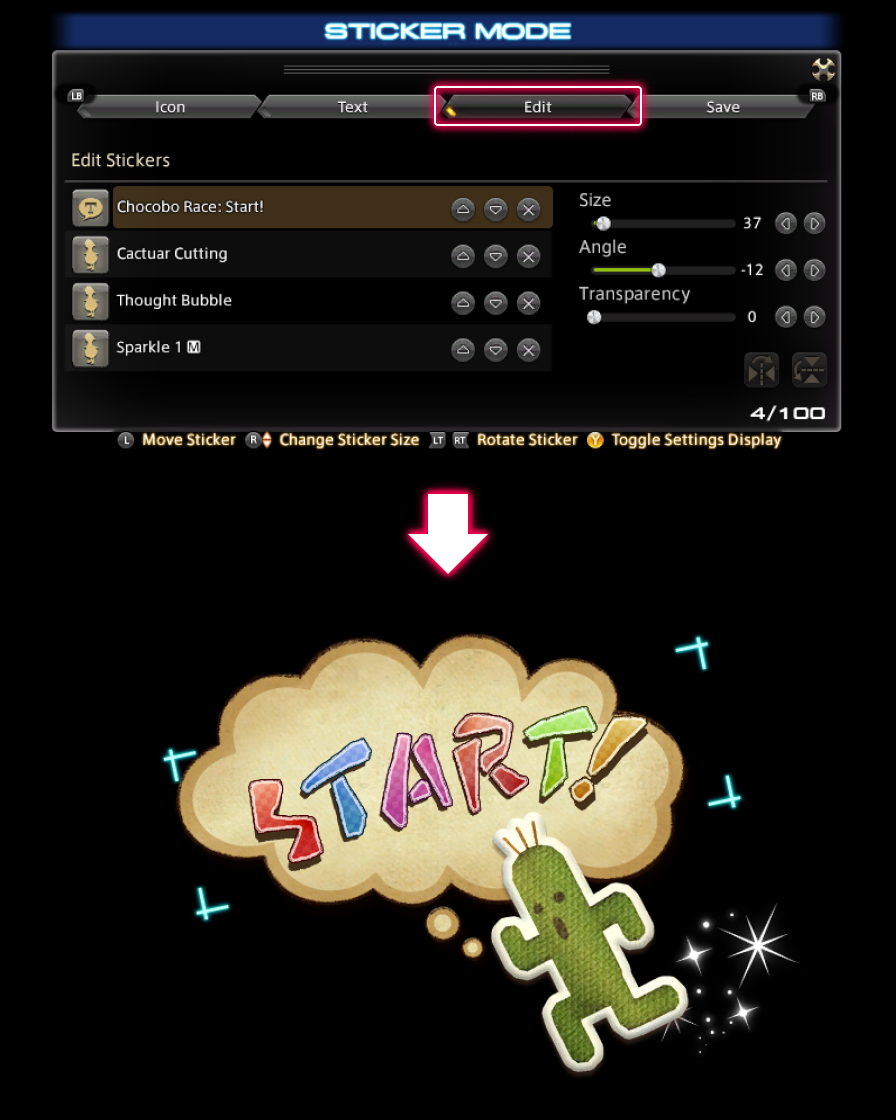
Select the Edit tab and then choose a sticker from the list under Edit Stickers.
Sticker size, angle, transparency and display order can be adjusted in the Edit tab. Enjoy decorating your screen as you like!