The user interface, or UI for short, refers to the various on-screen elements and menus through which a player interacts with the game. The UI in FFXIV can be adjusted in myriad ways to ensure an enjoyable gaming experience.
This guide will explain how to adjust the UI, and offer tips to help you navigate the game.

Use the default settings…

Or try something creative!

The possibilities are endless!

Use the default settings…

Or try something creative!

The possibilities are endless!

1. Enter a term to search.

2. Find a topic and review its contents.

3. Try out what you've learned!

1. Enter a term to search.

2. Find a topic and review its contents.

3. Try out what you've learned!
(You can view this screen at any time from the guide icon.)
Mastering the UI / Cross Hotbar



Access the Character Configuration menu, then select the Hotbar Settings tab from the column on the left. Select the Cross tab, then under W Cross Hotbar Display Settings, check the "Position WXHB separately from XHB." box and press Apply.
This setting will allow you to change the position and shape of the double cross hotbar in the HUD layout menu, accessed via System of the main menu.
Changing Position
After selecting HUD Layout from the System menu, choose "Left W Cross Hotbar" or "Right W Cross Hotbar" from the Current UI Element pulldown menu to change the position of the respective hotbar.
Changing Size
After selecting the double cross hotbar you wish to change from the HUD Layout, click the neighboring gear icon button to access UI Element Settings and adjust the window to your desired size with the pulldown menu.
Configure these settings to find the best visibility for your hotbars.
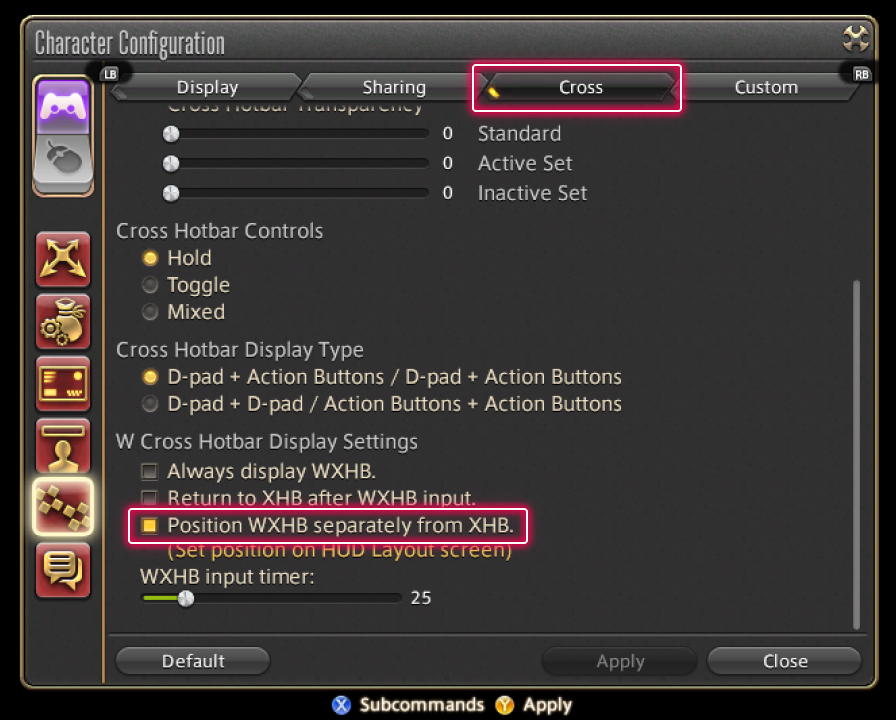


Access the Character Configuration menu, then select the Hotbar Settings tab from the column on the left. Select the Cross tab, then under W Cross Hotbar Display Settings, check the "Position WXHB separately from XHB." box and press Apply.
This setting will allow you to change the position and shape of the double cross hotbar in the HUD layout menu, accessed via System of the main menu.
Changing Position
After selecting HUD Layout from the System menu, choose "Left W Cross Hotbar" or "Right W Cross Hotbar" from the Current UI Element pulldown menu to change the position of the respective hotbar.
Changing Size
After selecting the double cross hotbar you wish to change from the HUD Layout, click the neighboring gear icon button to access UI Element Settings and adjust the window to your desired size with the pulldown menu.
Configure these settings to find the best visibility for your hotbars.