The user interface, or UI for short, refers to the various on-screen elements and menus through which a player interacts with the game. The UI in FFXIV can be adjusted in myriad ways to ensure an enjoyable gaming experience.
This guide will explain how to adjust the UI, and offer tips to help you navigate the game.

Use the default settings…

Or try something creative!

The possibilities are endless!

Use the default settings…

Or try something creative!

The possibilities are endless!

1. Enter a term to search.

2. Find a topic and review its contents.

3. Try out what you've learned!

1. Enter a term to search.

2. Find a topic and review its contents.

3. Try out what you've learned!
(You can view this screen at any time from the guide icon.)
Mastering the UI / Cross Hotbar
The cross hotbar can be used by holding either LT or RT (L2 or R2 on PS5™/PS4™, LT or RT on Xbox Series X|S) and the corresponding directional or action button. But first, you will need to register actions to the cross hotbar, as described below.
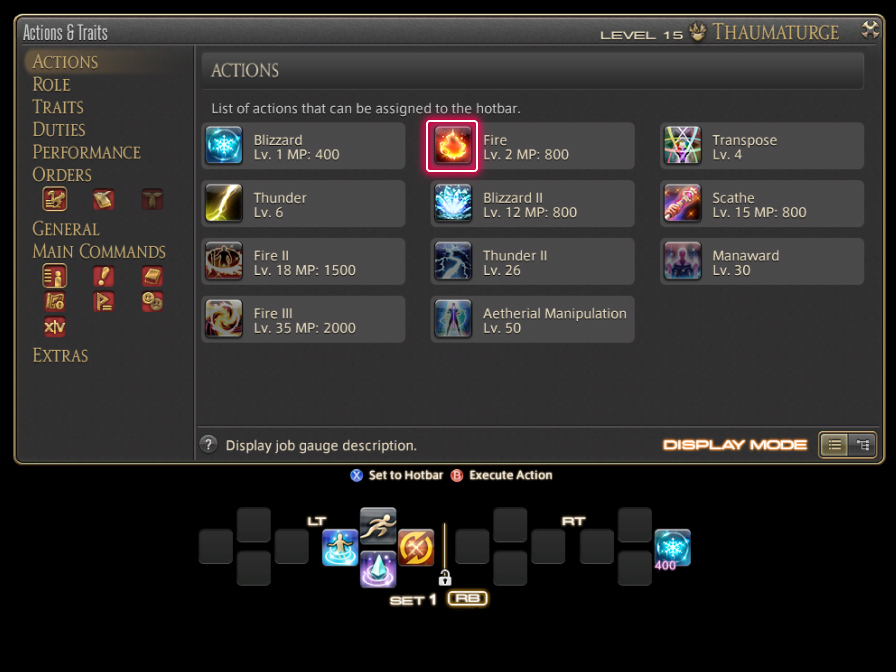
From the main menu, select Character and open the Actions & Traits menu. From the tabs on the left you can peruse several categories containing various actions to register to your cross hotbar.
In addition to actions, you can also register items, mounts, minions, and emotes.
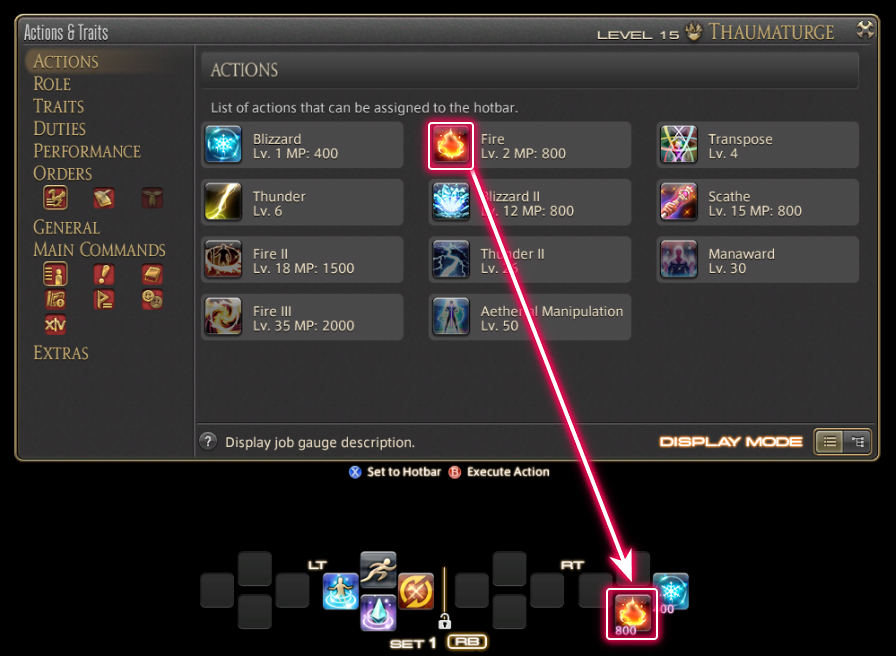
When you've found an action you wish to register to the hotbar, click and drag its icon to your desired cross hotbar slot.
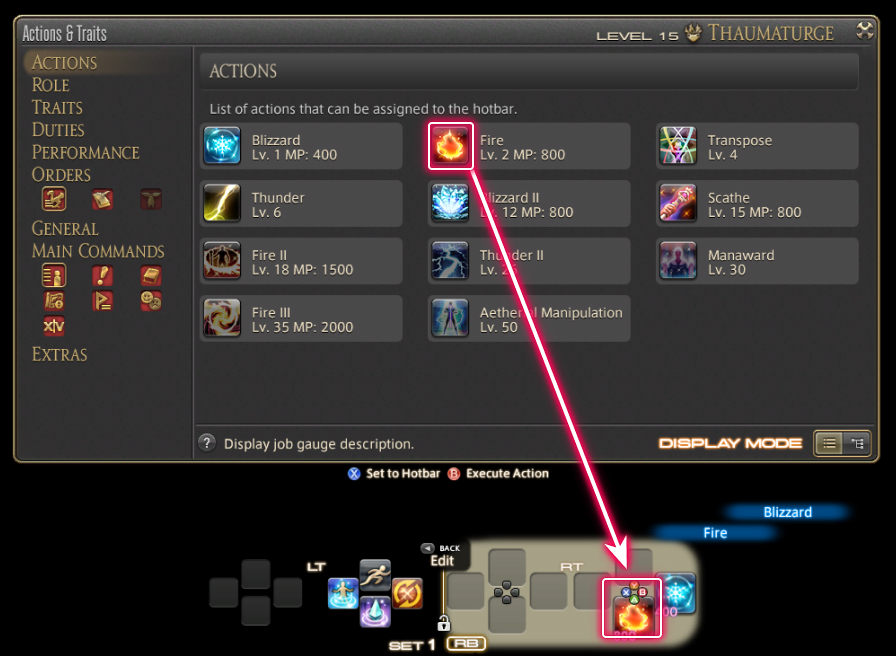
With the Hotbar Palette open, press the button combination you wish to assign your selected action to.

Once registered to your cross hotbar, actions can be used at any time.
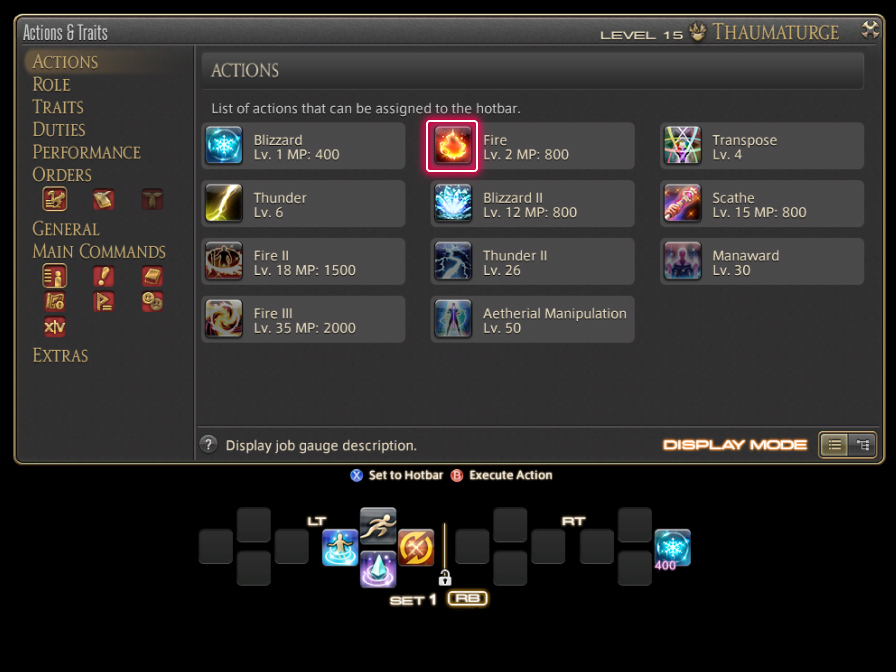
From the main menu, select Character and open the Actions & Traits menu. From the tabs on the left you can peruse several categories containing various actions to register to your cross hotbar.
In addition to actions, you can also register items, mounts, minions, and emotes.
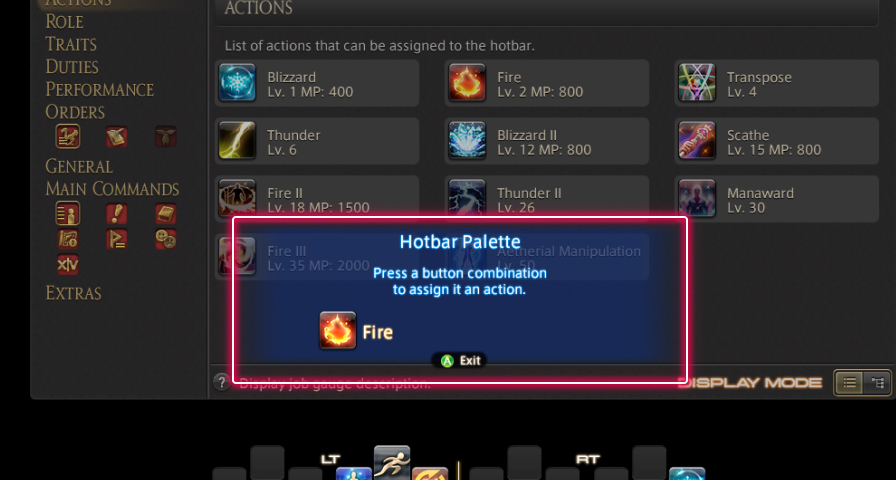
When you've found an action you wish to register to the cross hotbar, press X (□ on PS5™/PS4™, X on Xbox Series X|S) to open the Hotbar Palette.
On the PS5™/PS4™ and Xbox Series X|S, this can also be accomplished by enabling the virtual mouse.
When playing with a mouse, you can simply drag the icon to your desired hotbar slot without using the Hotbar Palette.
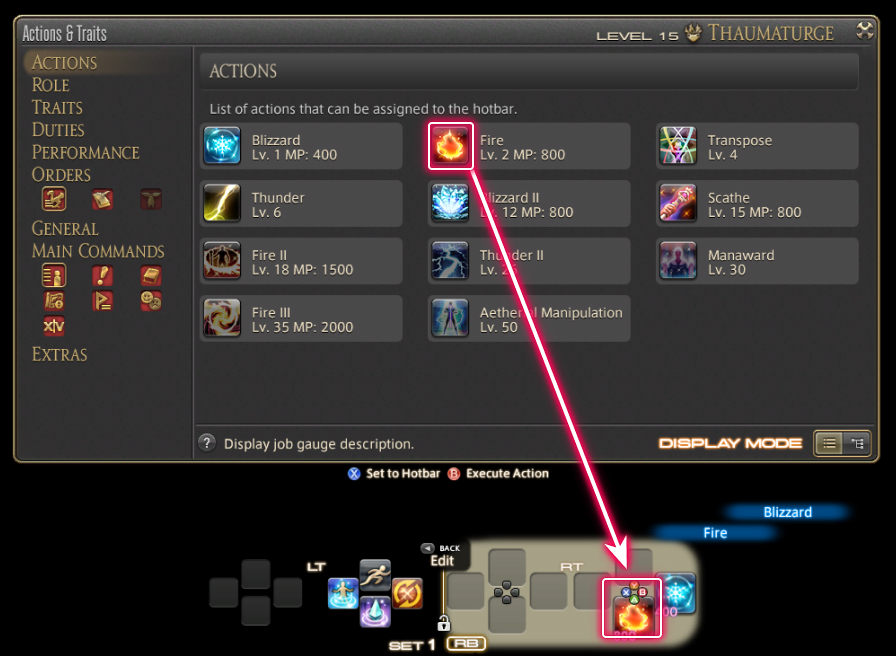
With the Hotbar Palette open, press the button combination you wish to assign your selected action to.

Once registered to your cross hotbar, actions can be used at any time.