The user interface, or UI for short, refers to the various on-screen elements and menus through which a player interacts with the game. The UI in FFXIV can be adjusted in myriad ways to ensure an enjoyable gaming experience.
This guide will explain how to adjust the UI, and offer tips to help you navigate the game.

Use the default settings…

Or try something creative!

The possibilities are endless!

Use the default settings…

Or try something creative!

The possibilities are endless!

1. Enter a term to search.

2. Find a topic and review its contents.

3. Try out what you've learned!

1. Enter a term to search.

2. Find a topic and review its contents.

3. Try out what you've learned!
(You can view this screen at any time from the guide icon.)
Gear and Inventory / Gear Sets
You can save all of your current equipment as a gear set, so that it can be equipped quickly and easily.
* This feature is unlocked automatically when you gain access to your second class. Each class gained increases the number of gear set slots by one.
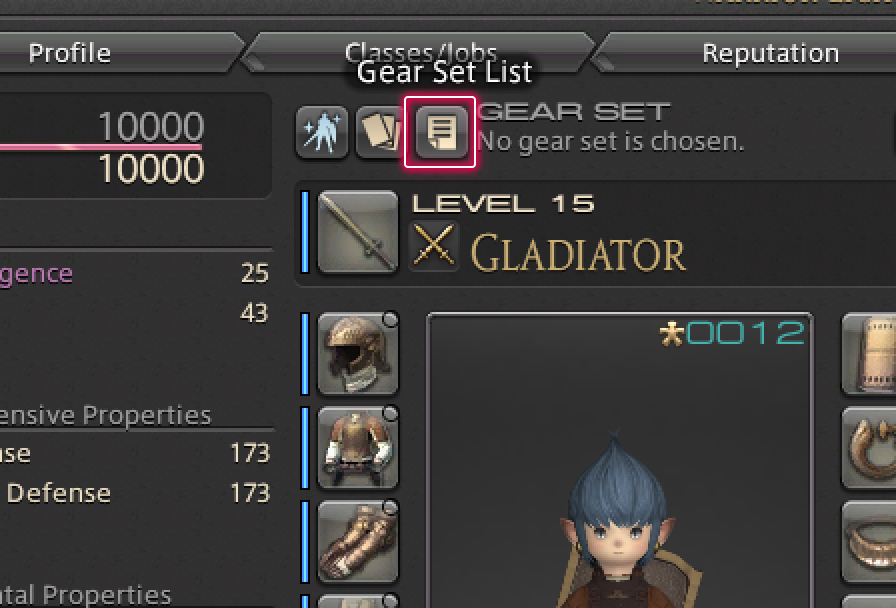
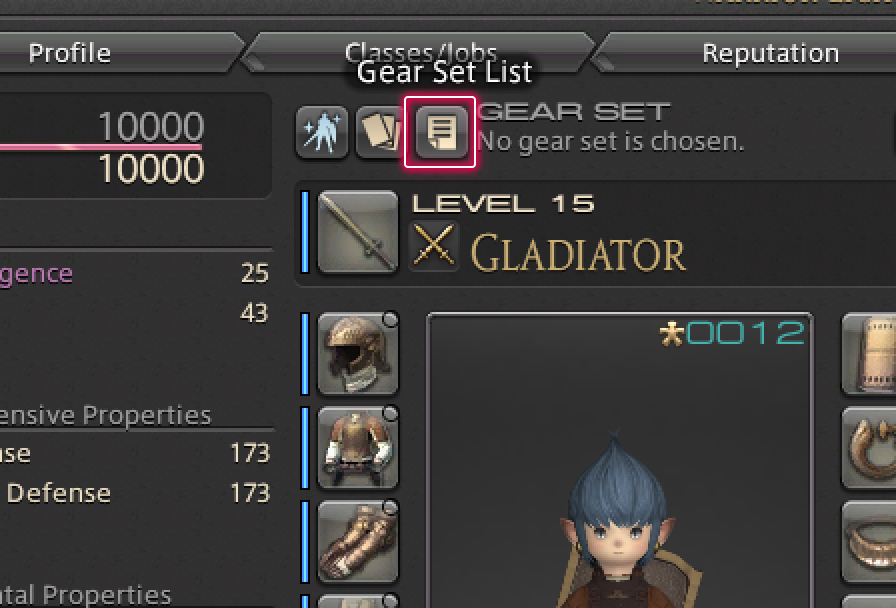
This is represented by an icon, above the character window.
* This button will only be displayed after gear sets have been unlocked.
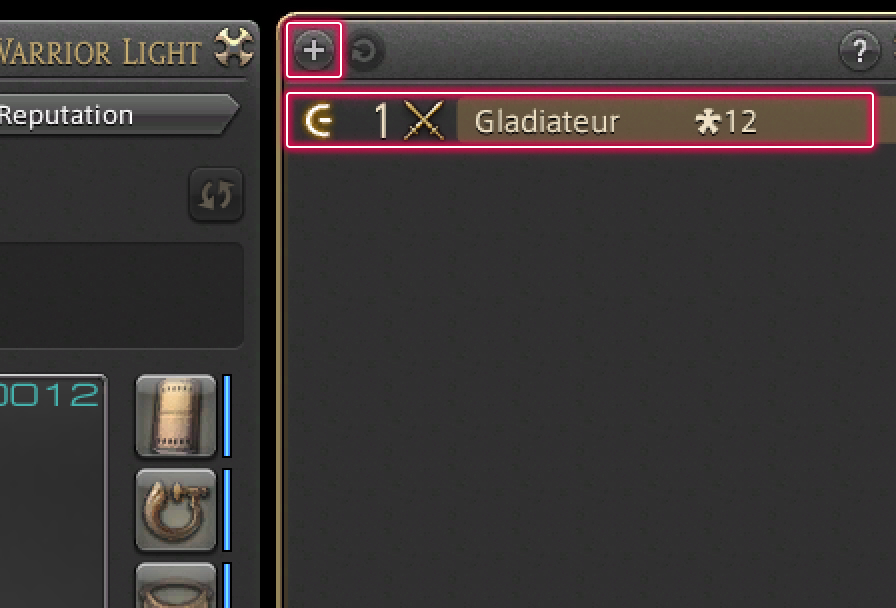
Your current equipment will be saved as a new gear set.
* The new gear set will be added to the list.
* An icon will indicate the currently equipped set.
* Opening the subcommand menu by right-clicking allows you to view the items included, change the set name, and adjust the order in which the sets are displayed.
You can even assign gear sets to the hotbar, allowing you to change equipment without opening any menus.
Your current equipment will be saved as a new gear set.
* The new gear set will be added to the list.
* An icon will indicate the currently equipped set.
* Opening the subcommand menu by pressing X (□ on PS5™/PS4™, X on Xbox Series X|S) allows you to view the items included, change the set name, and adjust the order in which the sets are displayed.
You can even assign gear sets to the hotbar, allowing you to change equipment without opening any menus.
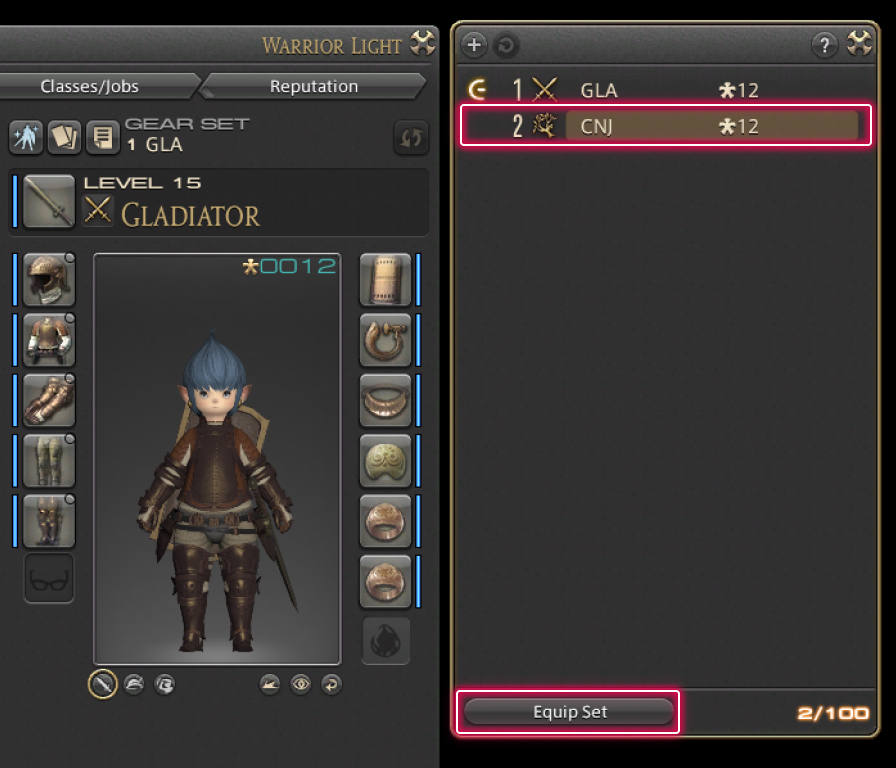
This can be also be performed via the gear set's subcommands.