The user interface, or UI for short, refers to the various on-screen elements and menus through which a player interacts with the game. The UI in FFXIV can be adjusted in myriad ways to ensure an enjoyable gaming experience.
This guide will explain how to adjust the UI, and offer tips to help you navigate the game.

Use the default settings…

Or try something creative!

The possibilities are endless!

Use the default settings…

Or try something creative!

The possibilities are endless!

1. Enter a term to search.

2. Find a topic and review its contents.

3. Try out what you've learned!

1. Enter a term to search.

2. Find a topic and review its contents.

3. Try out what you've learned!
(You can view this screen at any time from the guide icon.)
Communication / Chat
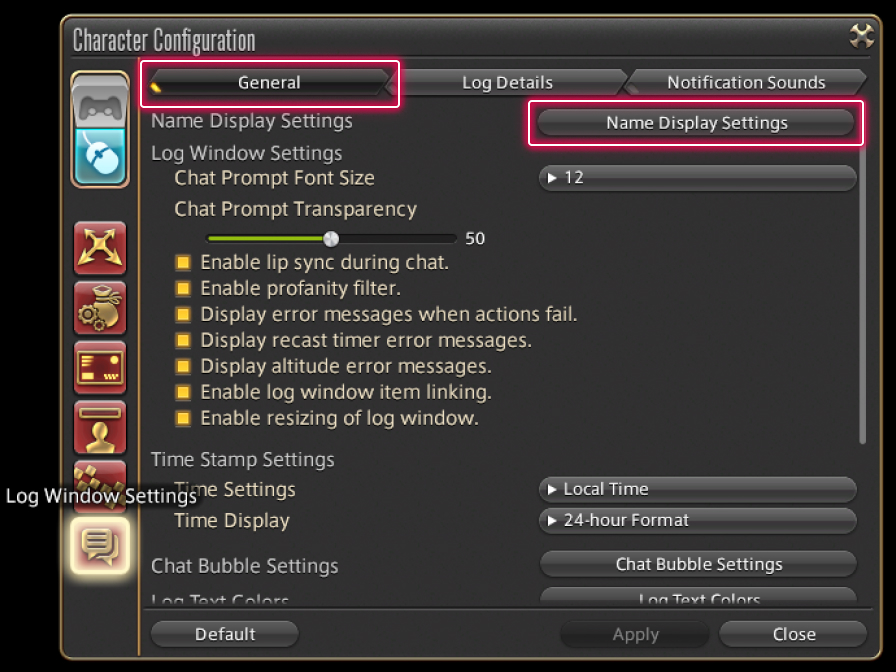
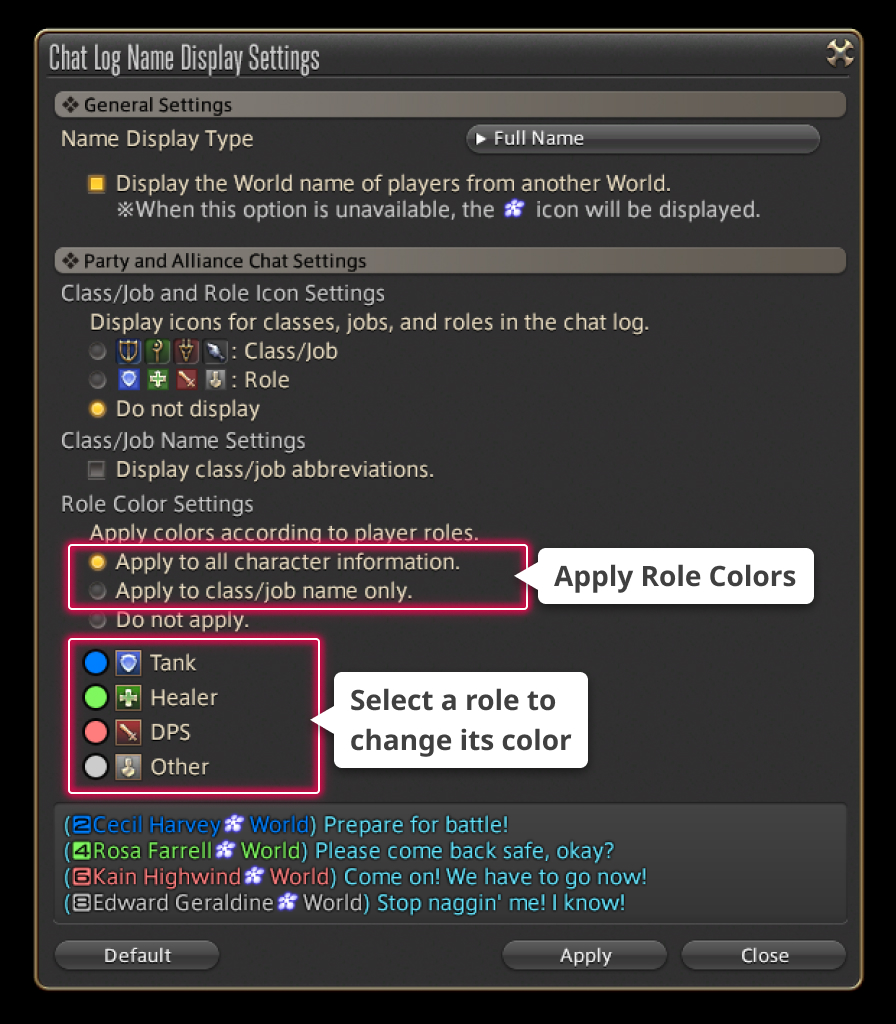
From the main menu, select System and open the Character Configuration menu, then select the Log Window Settings tab from the column on the left. Under General, select Name Display Settings. You may then check one of the corresponding boxes under Role Color Settings to apply role colors to all character information in the chat log, or to a player's class/job name only.
A preview of your selected settings will also be displayed at the bottom of the window.
Changing Role Colors
Each role in the chat log can be assigned a color of your choosing. Simply select the role color you wish to change, and a color palette window will open. Once you have chosen your preferred colors, you may apply the changes.
* Party colors will revert to default settings if you are not in the same area as a party member.

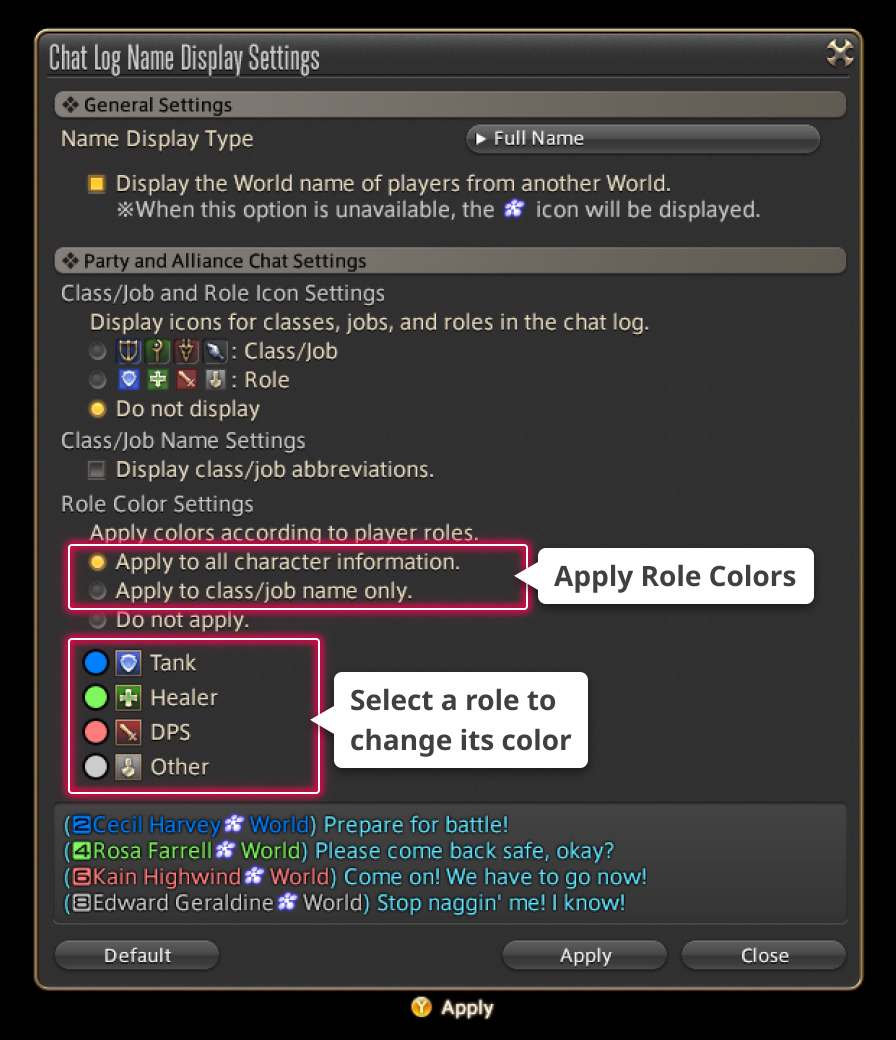
From the main menu, select System and open the Character Configuration menu, then select the Log Window Settings tab from the column on the left. Under General, select Name Display Settings. You may then check one of the corresponding boxes under Role Color Settings to apply role colors to all character information in the chat log, or to a player's class/job name only.
A preview of your selected settings will also be displayed at the bottom of the window.
Changing Role Colors
Each role in the chat log can be assigned a color of your choosing. Simply select the role color you wish to change, and a color palette window will open. Once you have chosen your preferred colors, you may apply the changes.
* Party colors will revert to default settings if you are not in the same area as a party member.
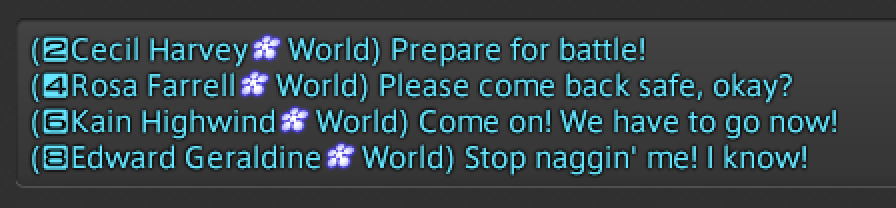 Role Colors: Not Applied
Role Colors: Not Applied
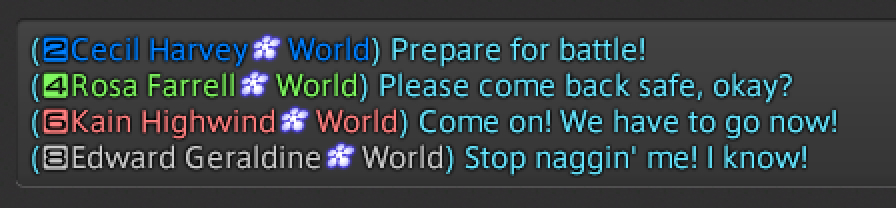 Role Colors: Applied to All Character Information
Role Colors: Applied to All Character Information
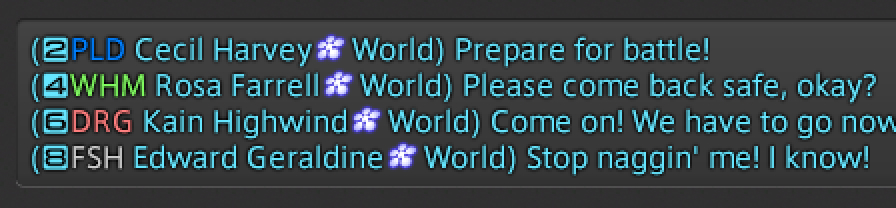 Role Colors: Applied to Class/Job Name Only
Role Colors: Applied to Class/Job Name Only
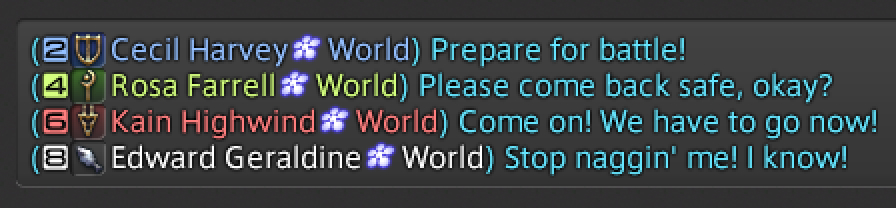 Role Colors: Applied to All Character Information, Custom Colors
Role Colors: Applied to All Character Information, Custom Colors
Class/Job Icons: On