The user interface, or UI for short, refers to the various on-screen elements and menus through which a player interacts with the game. The UI in FFXIV can be adjusted in myriad ways to ensure an enjoyable gaming experience.
This guide will explain how to adjust the UI, and offer tips to help you navigate the game.

Use the default settings…

Or try something creative!

The possibilities are endless!

Use the default settings…

Or try something creative!

The possibilities are endless!

1. Enter a term to search.

2. Find a topic and review its contents.

3. Try out what you've learned!

1. Enter a term to search.

2. Find a topic and review its contents.

3. Try out what you've learned!
(You can view this screen at any time from the guide icon.)
Communication / Chat
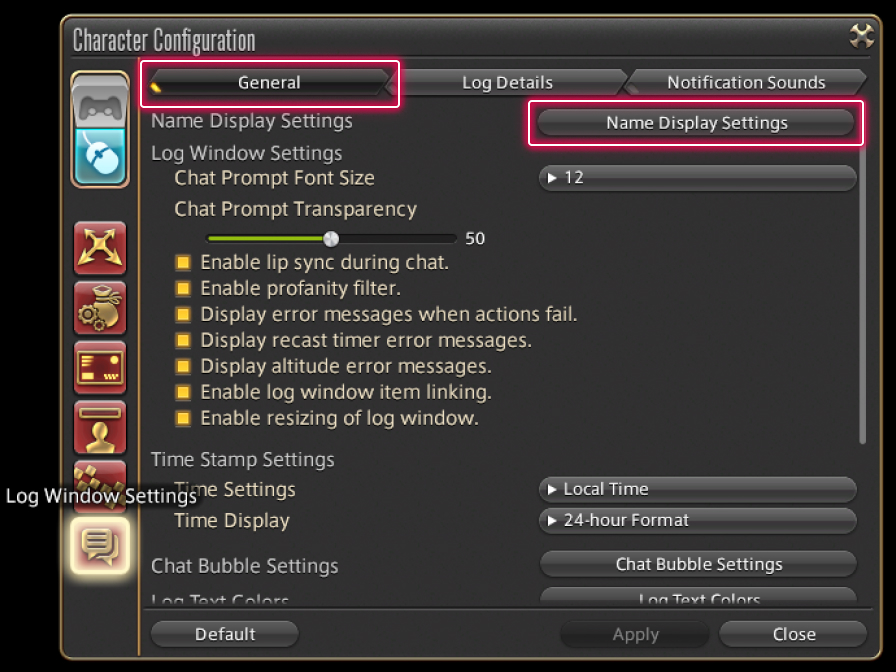
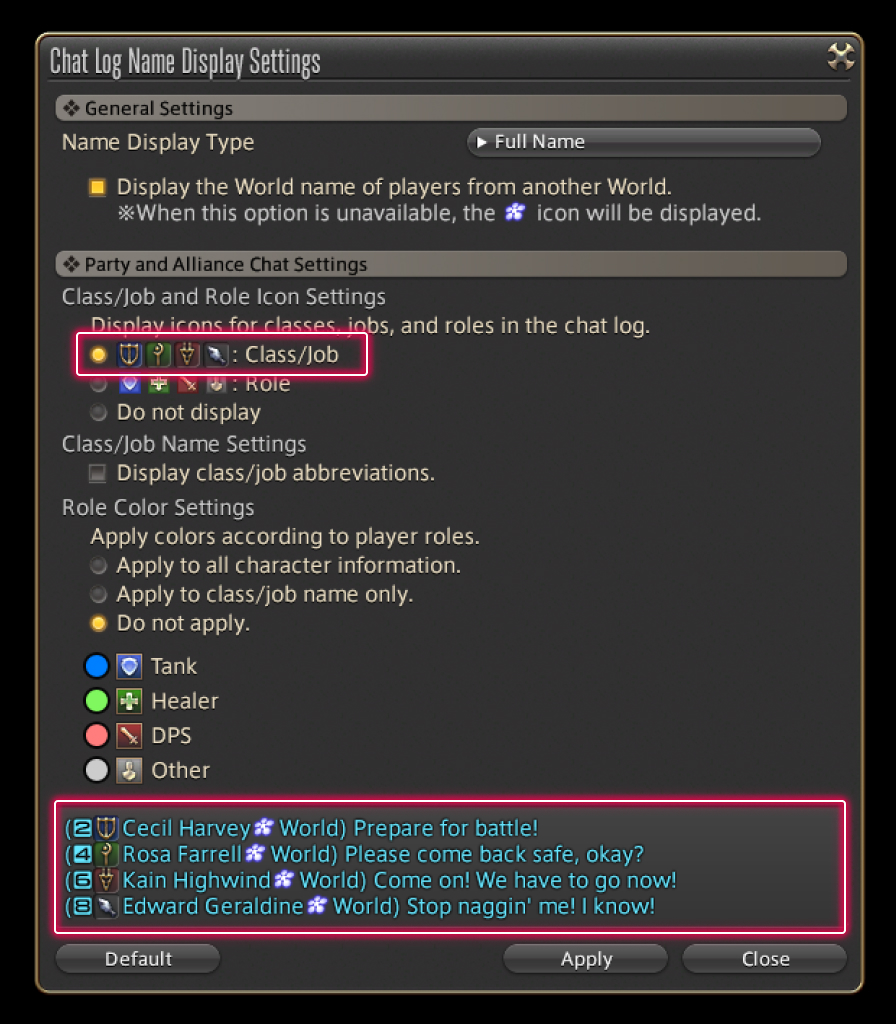
To toggle class and job icons for party or alliance members in the chat log, select System from the main menu and open the Character Configuration menu, then select the Log Window Settings tab from the column on the left. Under General, select Name Display Settings. Checking the "Class/Job" box under "Display icons for classes, jobs, and roles in the chat log." will display class or job icons, while checking the "Role" box will display each player's corresponding role icon.
A preview of your selected settings will also be displayed at the bottom of the window.

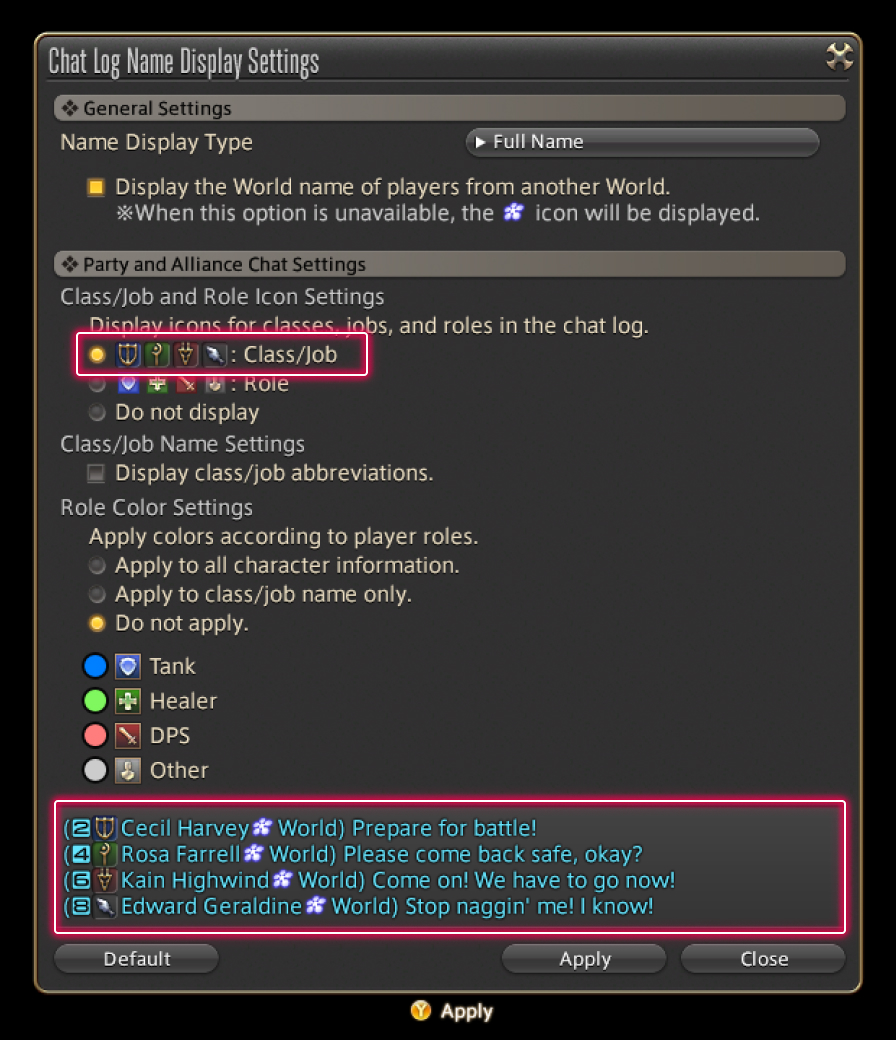
To toggle class and job icons for party or alliance members in the chat log, select System from the main menu and open the Character Configuration menu, then select the Log Window Settings tab from the column on the left. Under General, select Name Display Settings. Checking the "Class/Job" box under "Display icons for classes, jobs, and roles in the chat log." will display class or job icons, while checking the "Role" box will display each player's corresponding role icon.
A preview of your selected settings will also be displayed at the bottom of the window.
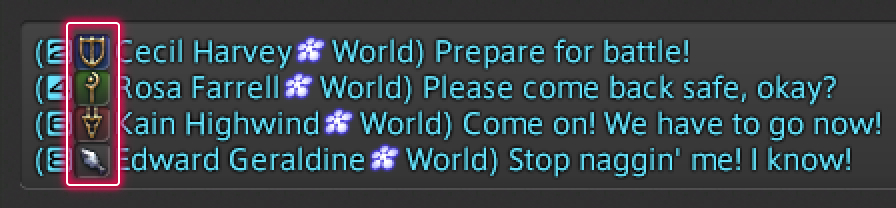 Class/Job Icons
Class/Job Icons
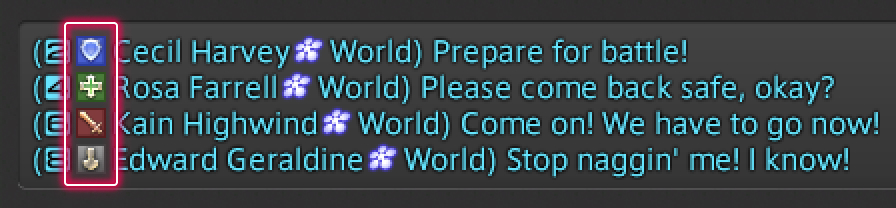 Role Icons
Role Icons