The user interface, or UI for short, refers to the various on-screen elements and menus through which a player interacts with the game. The UI in FFXIV can be adjusted in myriad ways to ensure an enjoyable gaming experience.
This guide will explain how to adjust the UI, and offer tips to help you navigate the game.

Use the default settings…

Or try something creative!

The possibilities are endless!

Use the default settings…

Or try something creative!

The possibilities are endless!

1. Enter a term to search.

2. Find a topic and review its contents.

3. Try out what you've learned!

1. Enter a term to search.

2. Find a topic and review its contents.

3. Try out what you've learned!
(You can view this screen at any time from the guide icon.)
Combat / Targeting
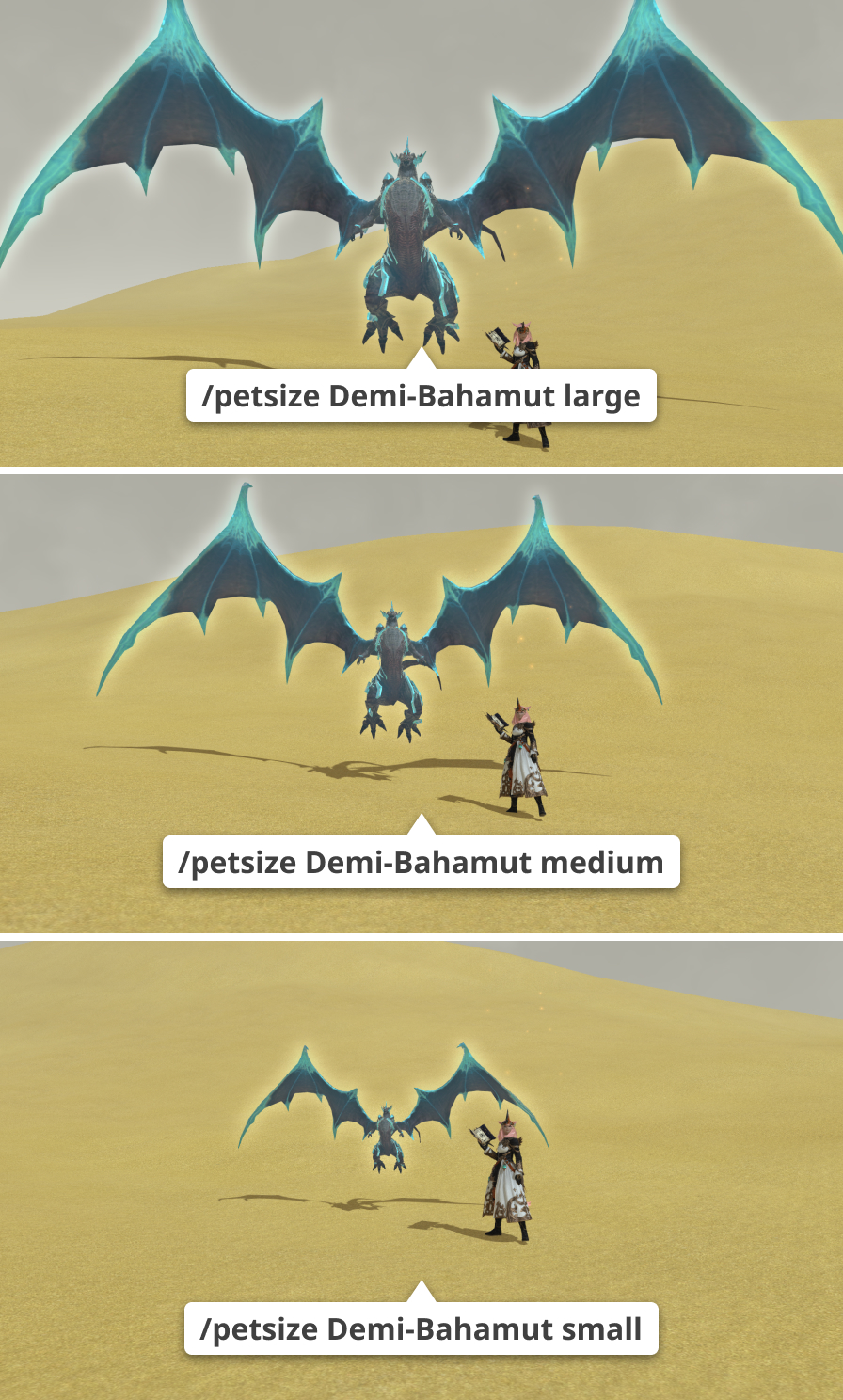
Text commands can be used to adjust the display size of pets on screen, with three sizes to choose from: "Large", "Medium", and "Small". These settings can be applied to individual familiars or all pets, including those of other players.
Text Command
/petsize [summon] [size]
Type "all" instead of a specific summon name to apply the changes to all pets. To change the size of a specific familiar, simply insert the corresponding summon name.
Summon Names
Demi-Bahamut
Demi-Phoenix
Ruby Ifrit
Topaz Titan
Emerald Garuda
Solar Bahamut
all
Change the Size of All Pets
Large: /petsize all large
Medium: /petsize all medium
Small: /petsize all small
Change the Size of a Specific Pet
Large: /petsize [summon] large
Medium: /petsize [summon] medium
Small: /petsize [summon] small
For example, to change the size of Demi-Bahamut to "medium", use the following text command:
/petsize Demi-Bahamut medium
* Please note that these settings only affect the size of pets on your own screen, and will not alter the appearance of familiars on the screens of other players. For example, if you set pet size to "small," and another player has their pet size set to "large," your own pets will appear large on their screen.
*These settings have no effect in PvP.
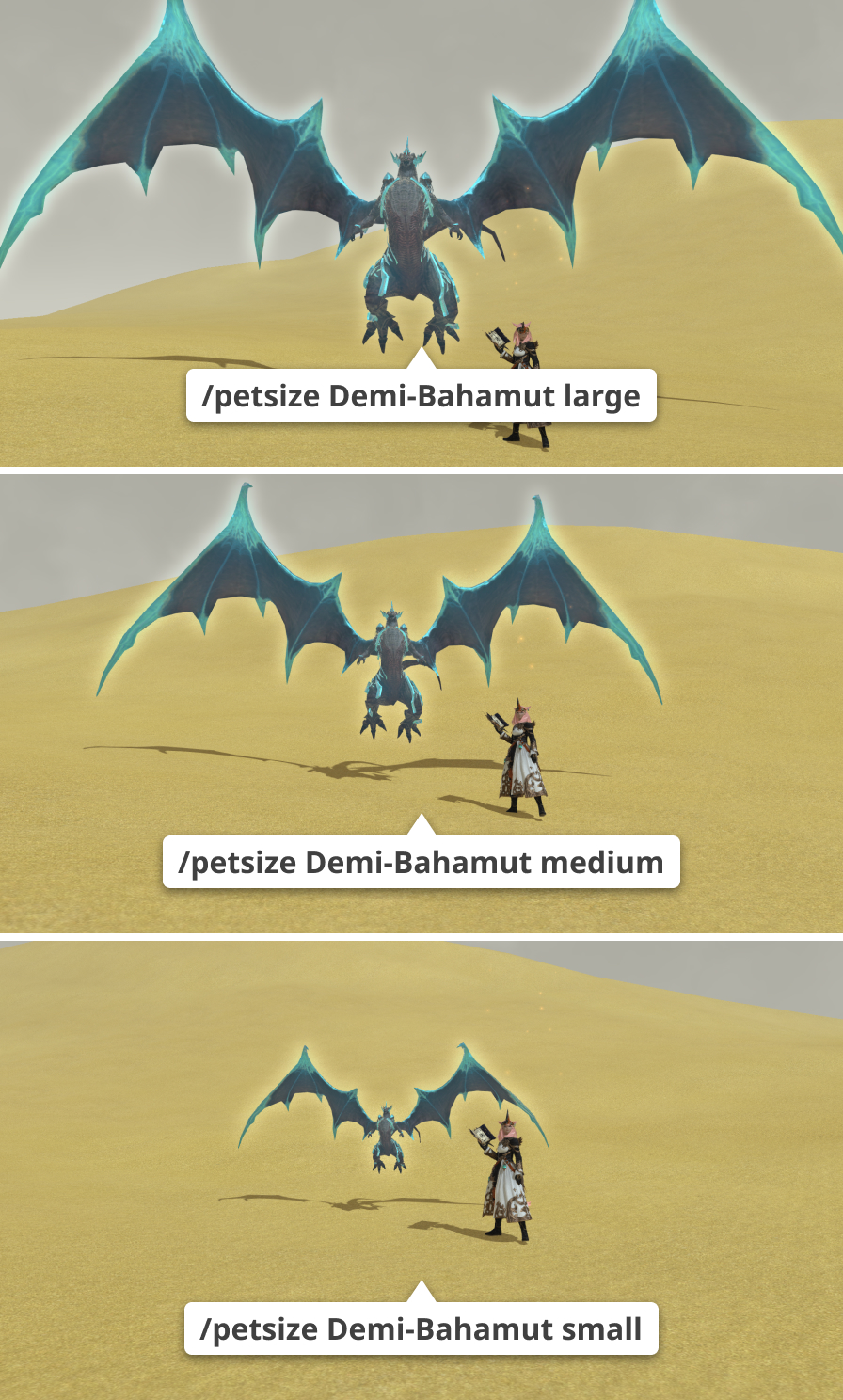
Text commands can be used to adjust the display size of pets on screen, with three sizes to choose from: "Large", "Medium", and "Small". These settings can be applied to individual familiars or all pets, including those of other players.
Text Command
/petsize [summon] [size]
Type "all" instead of a specific summon name to apply the changes to all pets. To change the size of a specific familiar, simply insert the corresponding summon name.
Summon Names
Demi-Bahamut
Demi-Phoenix
Ruby Ifrit
Topaz Titan
Emerald Garuda
Solar Bahamut
all
Change the Size of All Pets
Large: /petsize all large
Medium: /petsize all medium
Small: /petsize all small
Change the Size of a Specific Pet
Large: /petsize [summon] large
Medium: /petsize [summon] medium
Small: /petsize [summon] small
For example, to change the size of Demi-Bahamut to "medium", use the following text command:
/petsize Demi-Bahamut medium
* Please note that these settings only affect the size of pets on your own screen, and will not alter the appearance of familiars on the screens of other players. For example, if you set pet size to "small," and another player has their pet size set to "large," your own pets will appear large on their screen.
*These settings have no effect in PvP.