The user interface, or UI for short, refers to the various on-screen elements and menus through which a player interacts with the game. The UI in FFXIV can be adjusted in myriad ways to ensure an enjoyable gaming experience.
This guide will explain how to adjust the UI, and offer tips to help you navigate the game.

Use the default settings…

Or try something creative!

The possibilities are endless!

Use the default settings…

Or try something creative!

The possibilities are endless!

1. Enter a term to search.

2. Find a topic and review its contents.

3. Try out what you've learned!

1. Enter a term to search.

2. Find a topic and review its contents.

3. Try out what you've learned!
(You can view this screen at any time from the guide icon.)
Combat / Limit Break
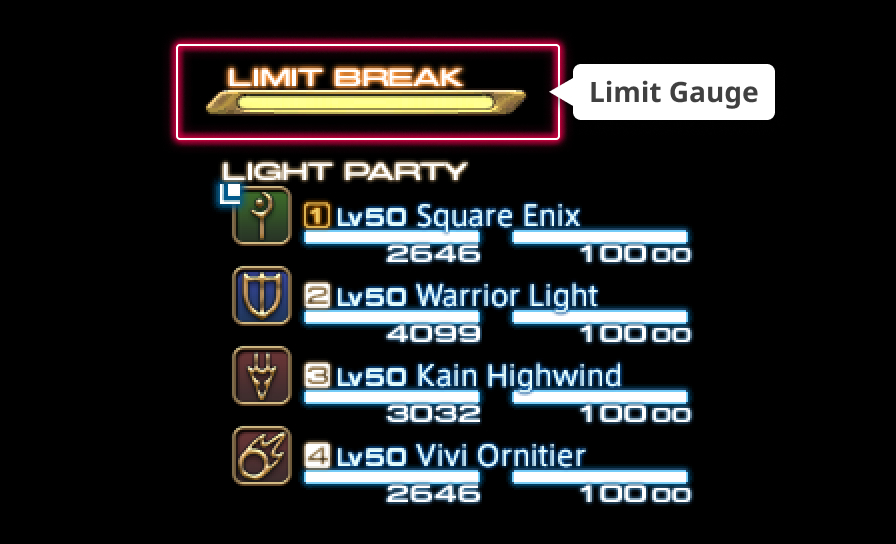
When in a party of four or more, players will have access to the limit gauge, which is displayed directly above the party list. The gauge is shared by all members of the party, and will gradually fill during the course of a battle. Limit gauge length varies depending on party size and enemy type. For maximum impact, be sure to consider the timing at which you execute a limit break.
Limit break can be registered to a hotbar or cross hotbar. To do so, select Character from the main menu and open Actions & Traits, then navigate to the General tab and drag the limit break icon to your desired slot on the hotbar.

From the main menu, select Character and open Actions & Traits, then select the limit break action under the General tab.
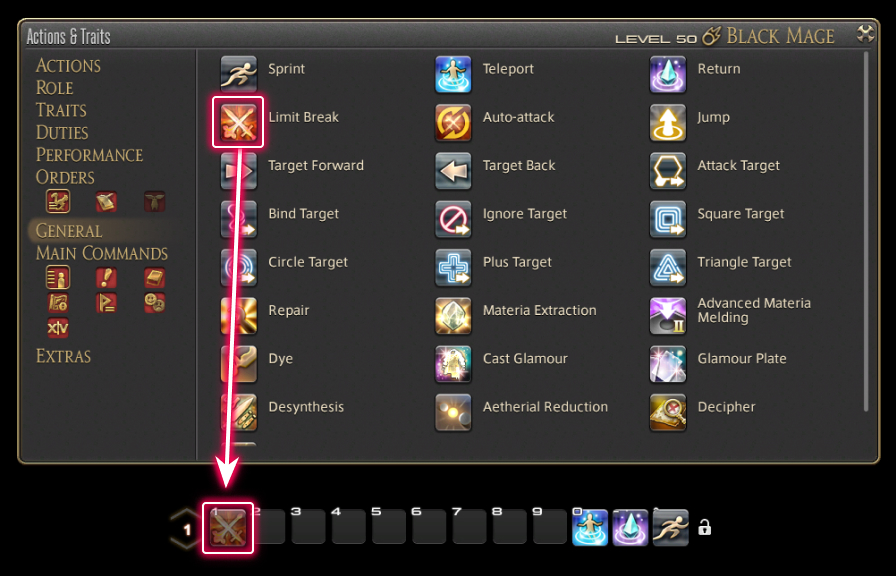
Drag the selected icon to your desired hotbar slot to register the action.
In addition to actions, you can also register items, mounts, minions, and emotes.
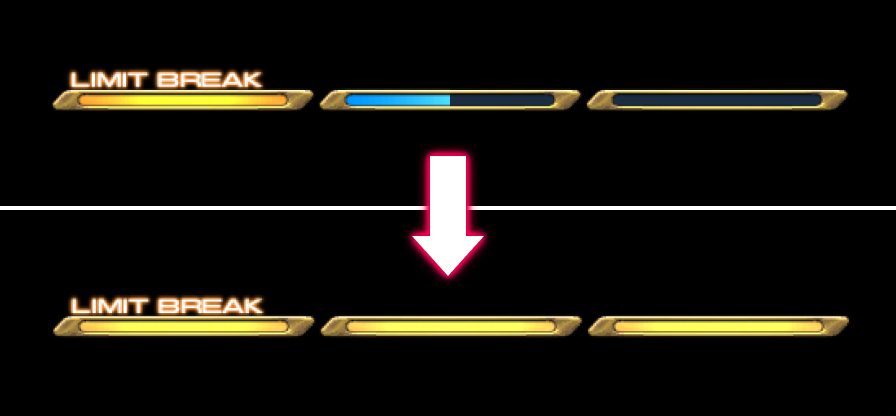
When battling alongside other party members, the party's limit gauge will slowly fill up. Performing certain acts of heroism—such as healing an ally on the verge of death or preventing an enemy from using its special attack—will cause the gauge to rise quicker.
* Limit gauge length varies depending on party size and enemy type.

Once the limit gauge is full, select the action to execute a limit break.
 Limit Break: Tank
Limit Break: Tank
Increase party defense (area of effect: 50y).
 Limit Break: Melee
Limit Break: Melee
Single-target attack.
 Limit Break: Ranged
Limit Break: Ranged
Attack to all targets in a straight line (range: 30y).
 Limit Break: Caster
Limit Break: Caster
Area of effect attack (8y/10y/15y).
 Limit Break: Healer
Limit Break: Healer
HP restoration. Raise at level 3 (area of effect: 50y).
* If target is not weakened at the time of Raise, the target will be restored in a non-weakened state. If target is weakened at the time of Raise, the weakness counter will reset.
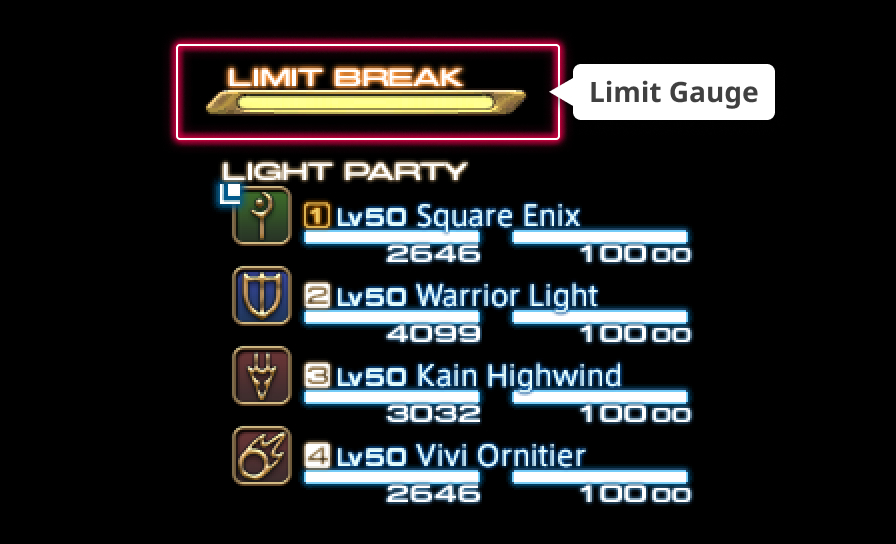
When in a party of four or more, players will have access to the limit gauge, which is displayed directly above the party list. The gauge is shared by all members of the party, and will gradually fill during the course of a battle. Limit gauge length varies depending on party size and enemy type. For maximum impact, be sure to consider the timing at which you execute a limit break.
Limit break can be registered to a hotbar or cross hotbar. To do so, select Character from the main menu and open Actions & Traits, then navigate to the General tab and drag the limit break icon to your desired slot on the hotbar.
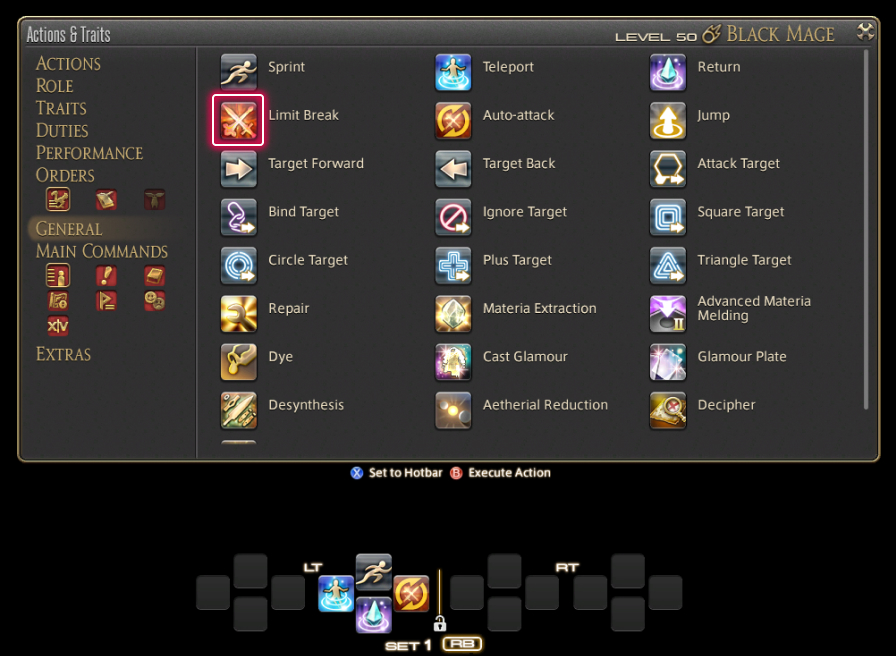
From the main menu, select Character and open Actions & Traits, then select the limit break action under the General tab.
In addition to actions, you can also register items, mounts, minions, and emotes.
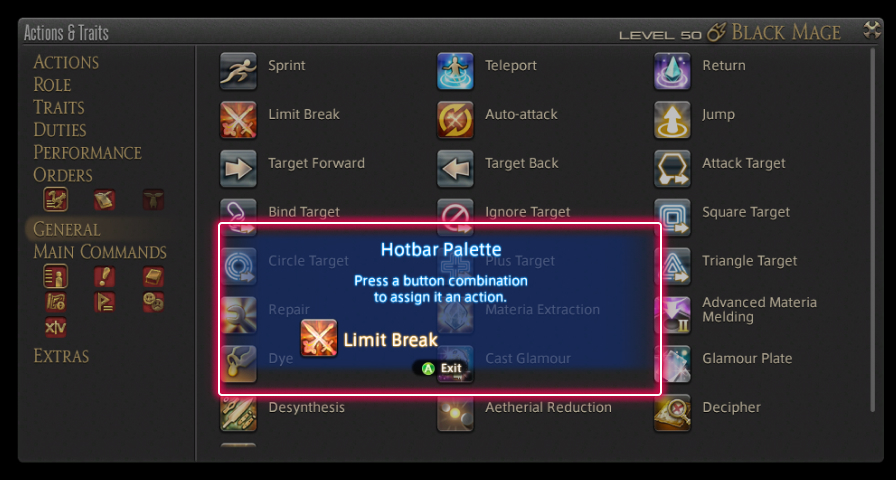
Press X (□ on PS5™/PS4™, X on Xbox Series X|S) to open the Hotbar Palette.
On the PS5™/PS4™ and Xbox Series X|S, this can also be accomplished by enabling the virtual mouse.
When playing with a mouse, you can simply drag the icon to your desired cross hotbar slot without using the Hotbar Palette.
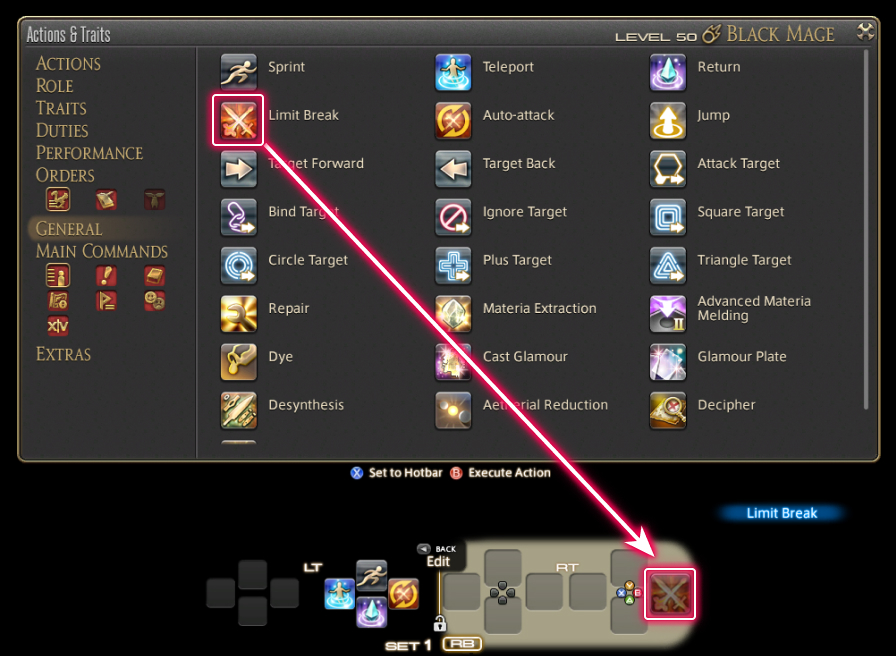
With the Hotbar Palette open, press the button combination you wish to assign your selected action to.
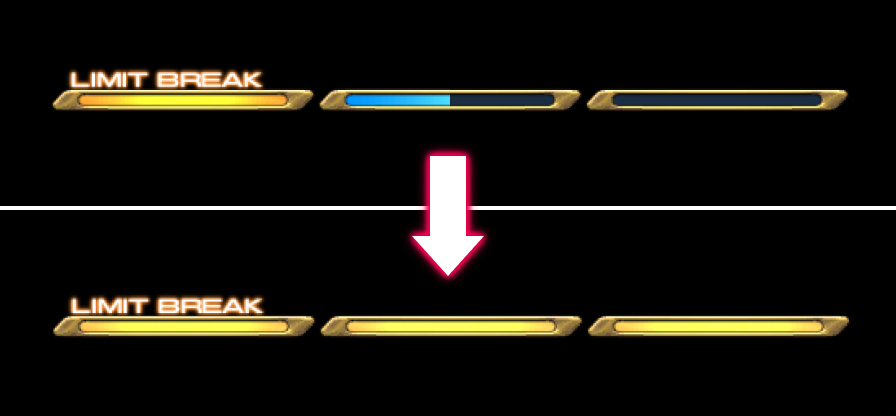
When battling alongside other party members, the party's limit gauge will slowly fill up. Performing certain acts of heroism—such as healing an ally on the verge of death or preventing an enemy from using its special attack—will cause the gauge to rise quicker.
* Limit gauge length varies depending on party size and enemy type.

Once the limit gauge is full, select the action to execute a limit break.
 Limit Break: Tank
Limit Break: Tank
Increase party defense (area of effect: 50y).
 Limit Break: Melee
Limit Break: Melee
Single-target attack.
 Limit Break: Ranged
Limit Break: Ranged
Attack to all targets in a straight line (range: 30y).
 Limit Break: Caster
Limit Break: Caster
Area of effect attack (8y/10y/15y).
 Limit Break: Healer
Limit Break: Healer
HP restoration. Raise at level 3 (area of effect: 50y).
* If target is not weakened at the time of Raise, the target will be restored in a non-weakened state. If target is weakened at the time of Raise, the weakness counter will reset.