
Last Update 16/12/2025

Using the configuration menus, you can customize a variety of display, control, and system settings to enhance your gaming experience.
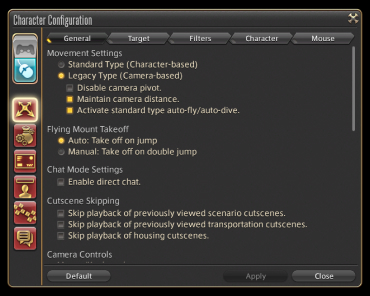
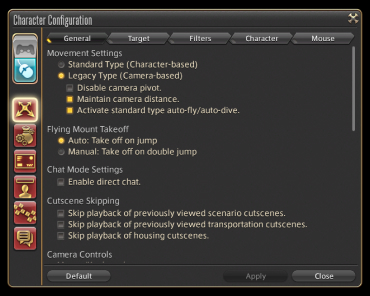
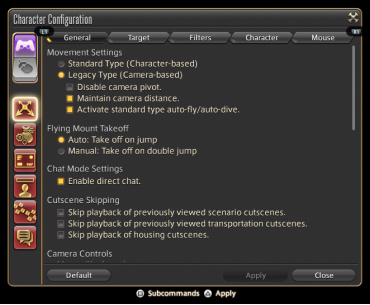
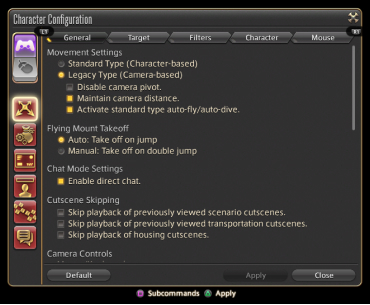
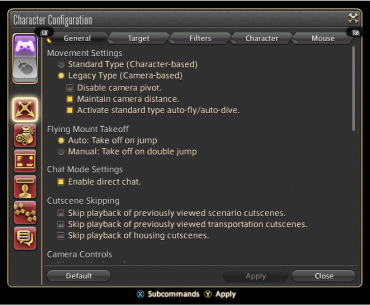
Adjust character-related settings such as camera type, targeting functionality, and display filters.
Available Settings:
Mouse and Gamepad Mode Toggle, Control Settings, Item Settings, UI Settings, Display Name Settings, Hotbar Settings, and Log Window Settings

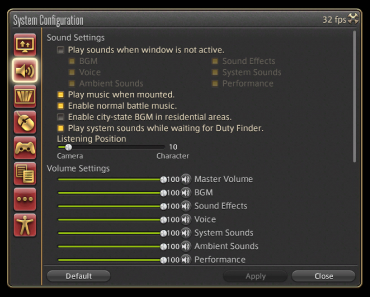

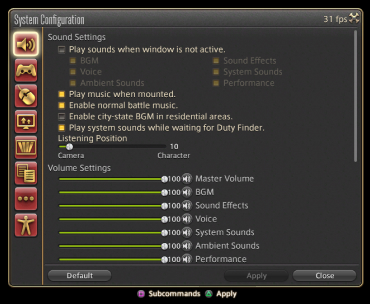
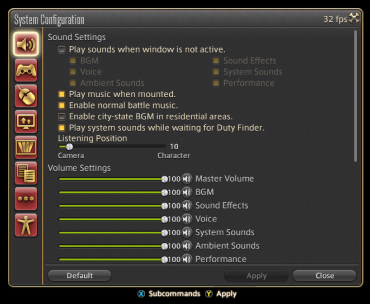
Adjust system-related settings such as display, sound, gamepad functionality, and more.
Available Settings:
Display Settings, Sound Settings, Graphics Settings, Mouse Settings, Gamepad Settings, Theme Settings, Other Settings, Accessibility Settings
Adjust system-related settings such as display, sound, gamepad functionality, and more.
Available Settings:
Sound Settings, Gamepad Settings, Mouse Settings, Display Settings, Graphics Settings, Theme Settings, Other Settings, and Accessibility Settings.
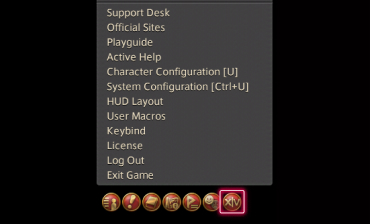
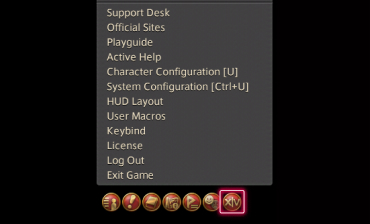
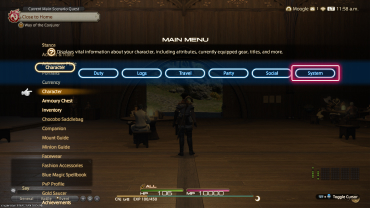
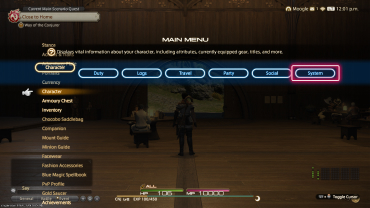
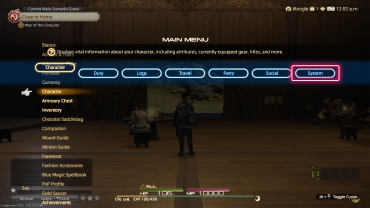
Open the main menu, then select the System tab.
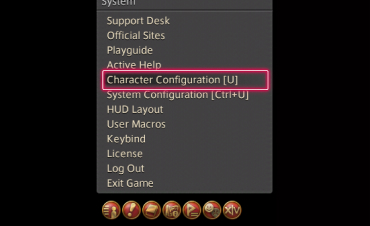
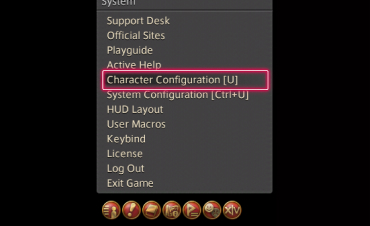
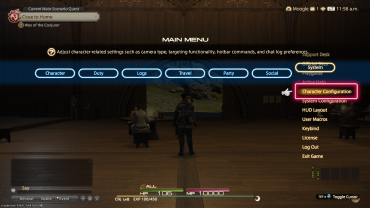
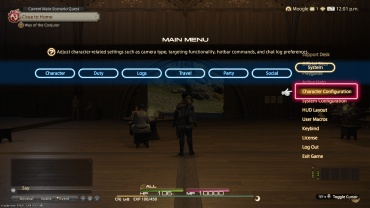
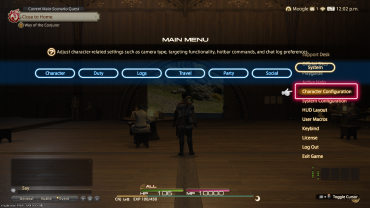
From the System tab, select either Character Configuration or System Configuration.
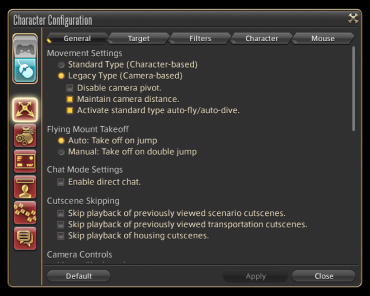
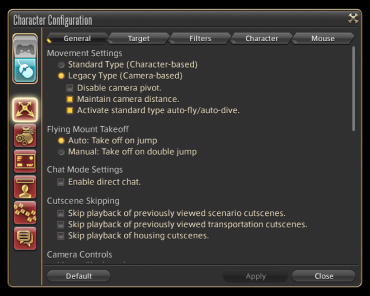
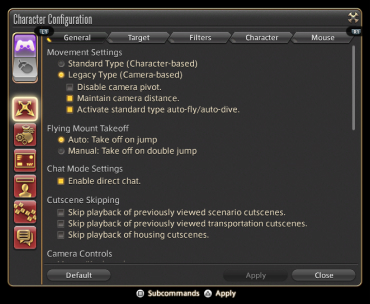
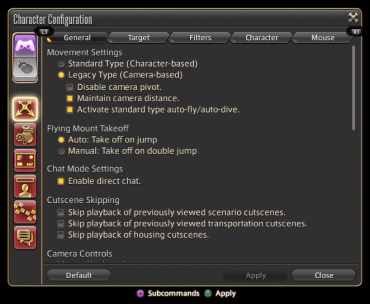

The corresponding configuration menu will be displayed.
Game configuration settings including macros, gear sets, and hotbars are saved locally. As a result, these settings are not automatically accessible when playing on a different client. However, it is possible to back up your game settings and export them for use on another client or platform. This can be done in one of two ways.
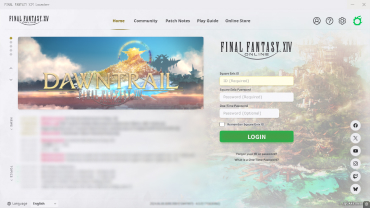
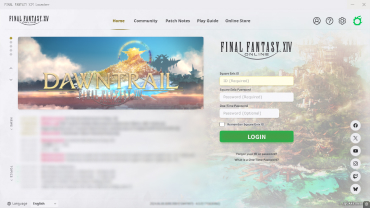
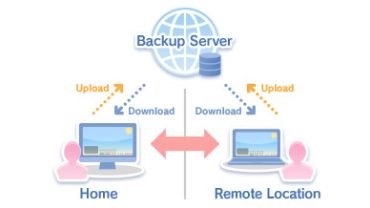
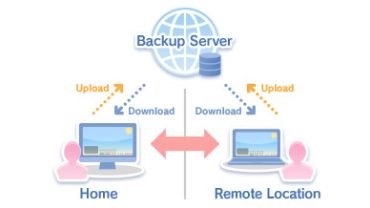
Game configuration settings including macros, gear sets, and hotbars are saved locally. As a result, these settings are not automatically accessible when playing on a different client. However, it is possible to back up your game settings and export them for use on another client.
The game launcher can be used to back up and import settings into both the Windows® and Mac versions. Moreover, this data can be read on both operating systems, allowing settings to be transferred from one platform to another.
* Please note that game settings cannot be transferred to the PS5™/PS4™/Xbox Series X|S versions.
| Exportable Settings | ・Character configuration settings for all characters ・HUD settings for all characters ・Hotbar and cross hotbar settings for all characters ・Gear sets for all characters ・Macros for all characters (including shared macros) ・Log filter settings for all characters ・Log text colors for all characters |
|---|---|
| Non-Exportable Settings | ・System configuration settings ・Screenshots ・Character appearances |
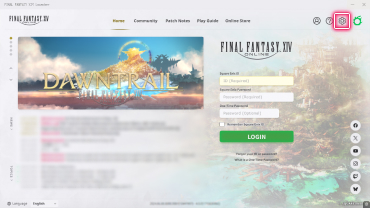
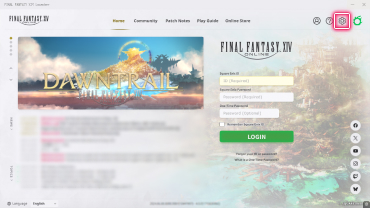
To begin backing up your settings, click Config on the launcher.
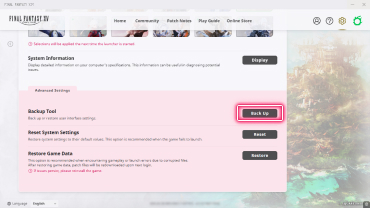
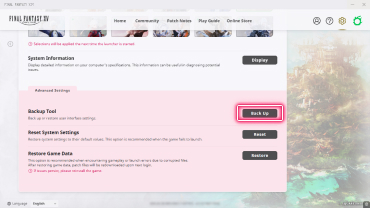
In the menu that appears, click "Back Up" under Backup Tool.
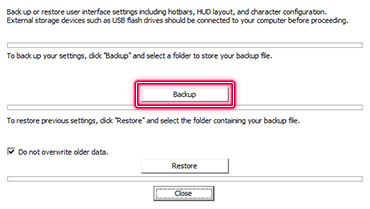
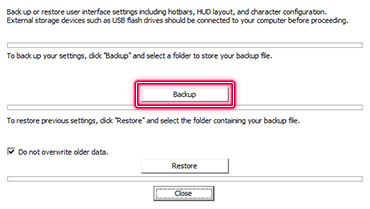
To back up your settings, click "Backup" and select a folder to store your backup file. A file named FFXIVconfig.fea will be created in the folder you selected.
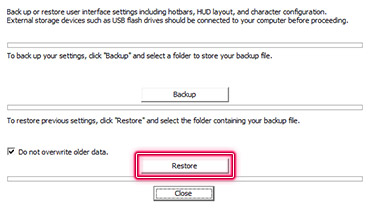
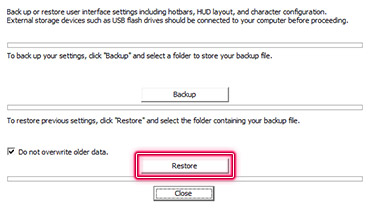
To restore previous settings, click "Restore" and select the folder containing the backup file named FFXIVconfig.fea.
If you wish to preserve pre-existing data when making a backup, please check the box next to "Do not overwrite older data."
Game configuration settings can also be saved to the server. Using this method, data can be transferred freely between the Windows®, PS5™, PS4™, Mac, and Xbox Series X|S versions.
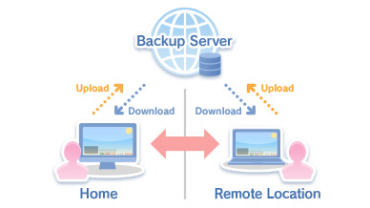
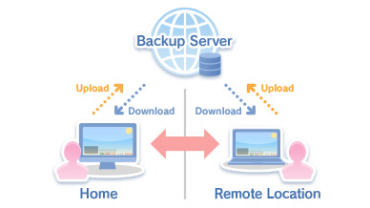
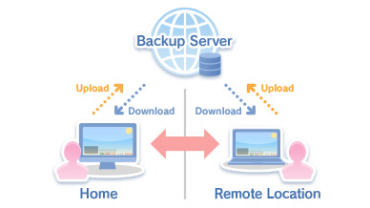
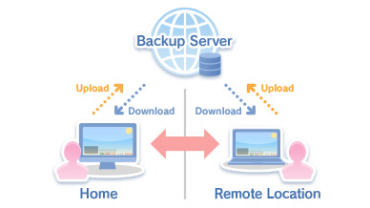
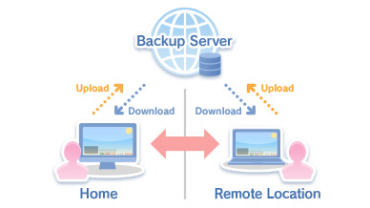




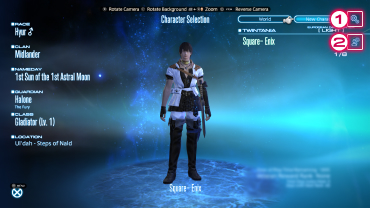
Save a backup of local system settings for UI, sound, user macros, and more to the server.
| Data to Be Saved | ・Display Settings ・Sound Settings ・Input Device Settings ・Accessibility Settings ・Shared Macros ・Miscellaneous Data (Cutscene Settings) |
|---|---|
| Non-Exportable Settings | ・Display resolution, graphics quality, input device, and other settings dependent on current play environment. |
Save a backup of local character settings, HUD layout, hotbars, gear sets, and more to the server.
| Data to Be Saved | ・Character Configuration ・HUD Layout ・Hotbars and Cross Hotbars ・Gear Sets ・Keybinds ・Log Filters ・Log Text Colors ・Character-specific Macros ・Social Data (Friend Group Names, Contact Lists, etc.) ・Miscellaneous Data (Triple Triad, LoVM, etc.) |
|---|---|
| Non-Exportable Settings | ・System configuration settings ・Screenshots ・Character appearances |